Glary Disk Cleaner is a robust and user-friendly utility designed to help users maintain a clean and efficient hard drive by removing unnecessary files. These junk files often accumulate due to incomplete program uninstalls, temporary internet files, and other residual data. This tool is essential for optimizing your computer’s performance and ensuring smooth operation.
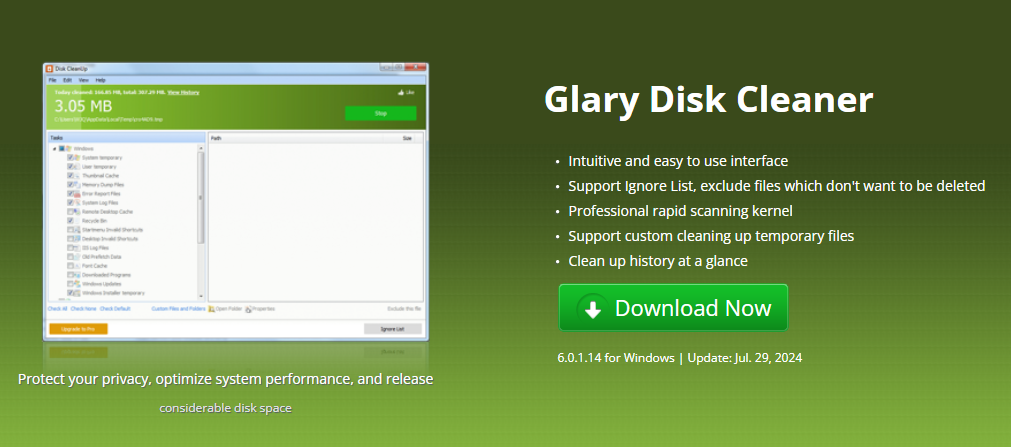
Glary Disk Cleaner features an intuitive interface that simplifies the process of cleaning up your disk. The main components of the interface include:
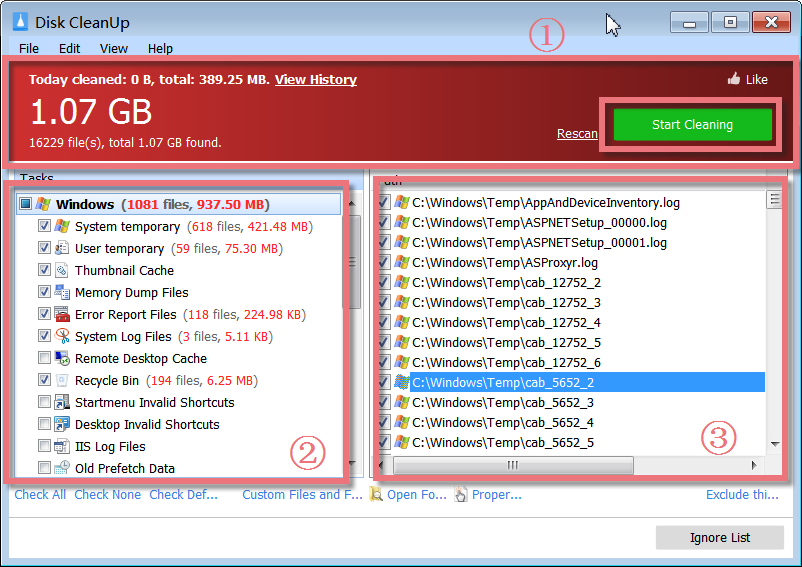
- Top Section (Red Area): This section provides an overview of the amount of junk data found on your system. It offers options to rescan for additional junk files or to perform a cleanup of all identified unnecessary files. The clear display helps users quickly understand the extent of clutter on their drives.
- Left-hand Side Menu: This menu allows users to select various tasks related to scanning for junk files. The options here guide you through different types of scans, making it easy to target specific areas of your system for cleanup.
- Right-hand Summary Box: After a scan, this area shows a detailed summary of the junk files discovered, including their locations. Users can review these results, choose which files to delete, and initiate the cleanup process by clicking the “Start Cleaning” button located in the upper section of the main window.
Custom Files and Folders Cleanup
Applications often create temporary files on your hard disk that should be deleted when the application is closed. However, due to an error or improper shutdown, these files may remain and disrupt your system. To solve this problem, Glary Disk Cleaner includes the “Custom Files and Folders” feature:
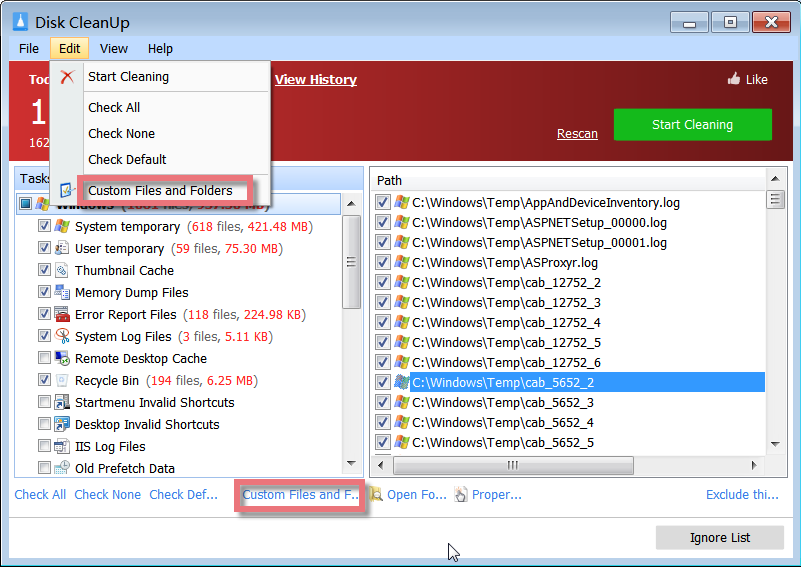
Access the Feature: You can find this option in the “Edit” menu or by clicking the “Custom Files and Folders” link at the bottom of the main window.
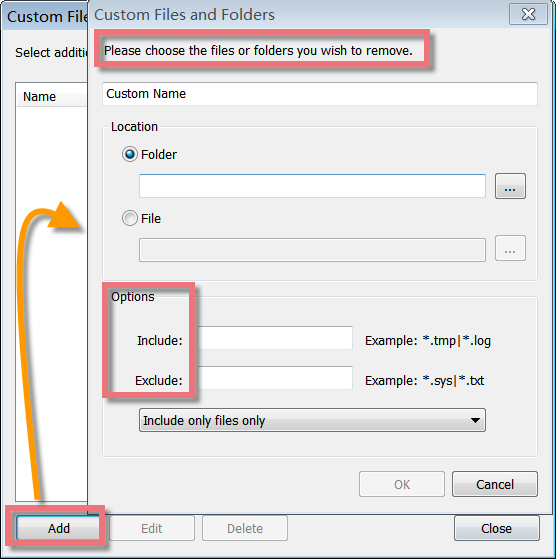
Add Files and Folders: In the pop-up window, click the “Add” button to select specific files and folders for cleanup. This allows you to target specific data that you want to remove.
Scan and Clean: After adding the desired files and folders, click “OK” to save your selection. Then, initiate a scan and review the results before clicking “Start Cleaning” to remove the selected items.
Backup and Restore Options
Accidental deletion of important files can be a concern when performing disk cleanups. Glary Disk Cleaner addresses this by providing backup and restore functionality:
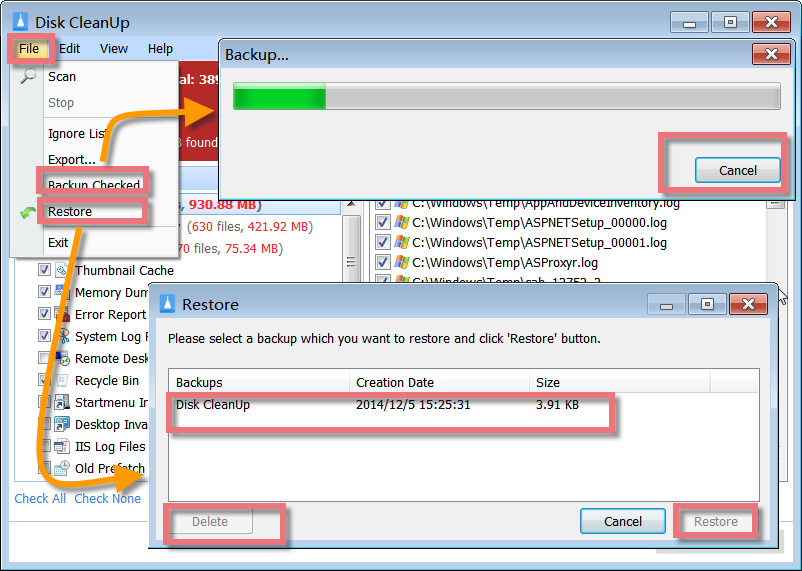
Back Up Files: Before deleting any files, you can back them up by selecting them and clicking the “Backup Checked” option in the File Menu. This ensures that you can recover any important files if needed.
Restore Backups: If you need to restore backed-up files, access the “Restore” option in the File Menu. You’ll be presented with a list of backups, from which you can select the desired backup based on its creation date and size. Click “Restore” to recover the files.
Manage Backups: To delete unnecessary backups, select the backup from the list and click the “Delete” button. Confirm your action to remove the backup.
Exclude Files and Manage the Ignore List
Glary Disk Cleaner also allows users to manage files they wish to exclude from the cleanup process. This is useful for files that might be mistakenly identified as junk:
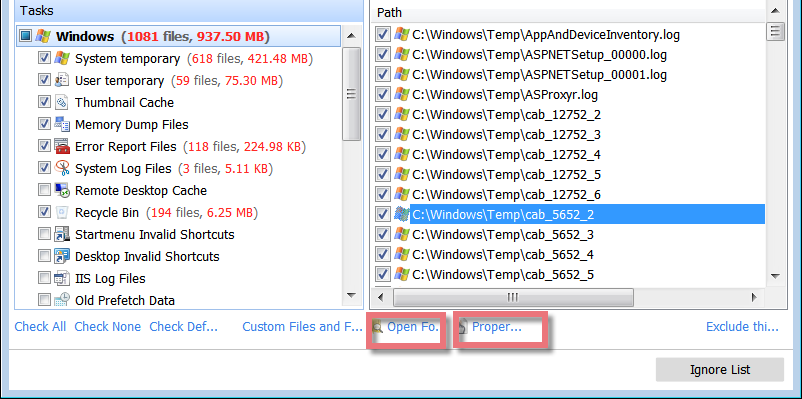
Exclude Files: After a scan, you can add specific files to the ignore list by selecting them and clicking the “Exclude this file” button. This action prevents the files from being considered in future scans.
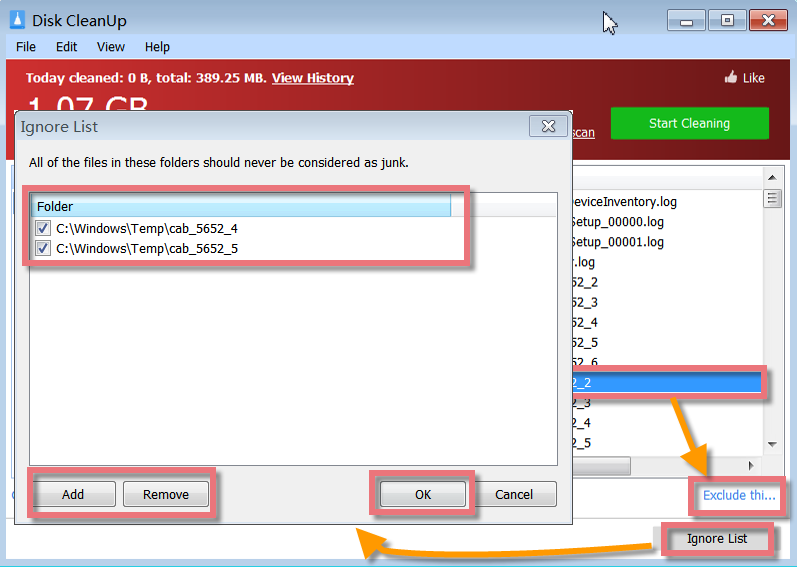
Manage the Ignore List: To view or modify the ignore list, click the “Ignore List” button. In the new window, you can add new files to be ignored or remove existing ones from the list. Use the “Add” button to include more files and the “Remove” button to delete files from the list.
View File Details: For any file, you can click “Properties” to view detailed information and “Open Folder” to locate the file on your system. This helps in verifying the file’s relevance before deciding to exclude it from the cleanup process.
Glary Disk Cleaner is an effective tool for maintaining your computer’s performance by removing unwanted files and managing disk space. With its straightforward interface and powerful features, it simplifies the cleanup process and helps keep your system running smoothly. Whether you need to perform a quick cleanup or manage specific files and folders, Glary Disk Cleaner offers a comprehensive solution for disk maintenance.
