Do you find that you’re missing emails that should be going to your inbox but are ending up in your junk folder instead? If you use Gmail, these are the steps to whitelist any email address so you can be sure not to miss important emails.
Open your Gmail inbox in a browser and go to Settings > Filters and Blocked Addresses. Scroll down to the bottom of the page and click Create new filter.
Whitelist Individual Emails
You can create an individual filter per email, as they come up. For an individual email address, simply type that address in the “From” field.
Whitelist All Addresses from a Domain
If you want to ensure that all emails from any given domain name reach your inbox, you can whitelist that domain. If you want to whitelist all emails from MakeUseOf email addresses, for example, you would just put @makeuseof.com in the “From” field.
Whitelist Multiple Addresses at Once
Let’s say you want to whitelist multiple addresses but they aren’t from the same domain, you can simply enter each address separated by the operator OR. So for example, hello@hello.com ORhello@gmail.com.
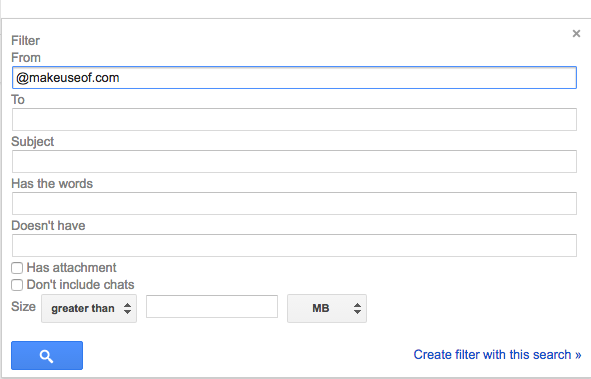
Once you’ve filled in the From field, click the Create filter with this search.
Next make sure that Never sent to spam, and click the blue Create filter button.
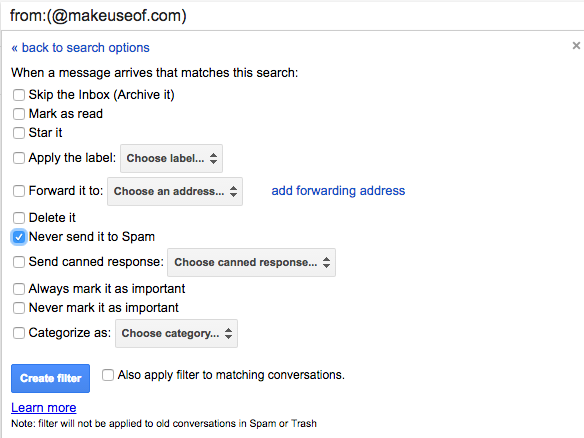

Leave a Reply