Sometimes we would find a part of fantastic DVD audio, we may want to put it into our MP3. How to do it? Here we tell you a instruction to rip DVD Audio to MP3 Using VLC Media Player. VLC is a free and open source cross-platform multimedia player and framework that plays most multimedia files as well as DVD, Audio CD, VCD, and various streaming protocols. We could trust it.
1. Download and install the VLC media player from here:
http://www.filepuma.com/search/VLC/#gsc.tab=0&gsc.ie=UTF8&gsc.sort=&gsc.q=VLC
2. Start VLC media player. Click the “Preferences” from “Tool” option of main menu. In show settings option, select “All”. Go to “Input/Codecs—-Audio codec—-Twolame”, choose what quality you want.
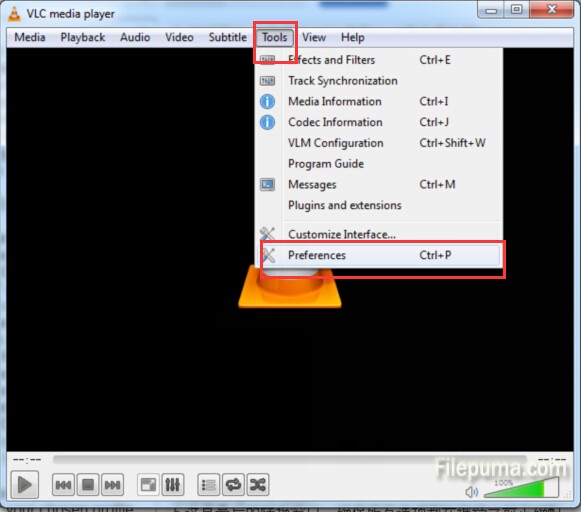
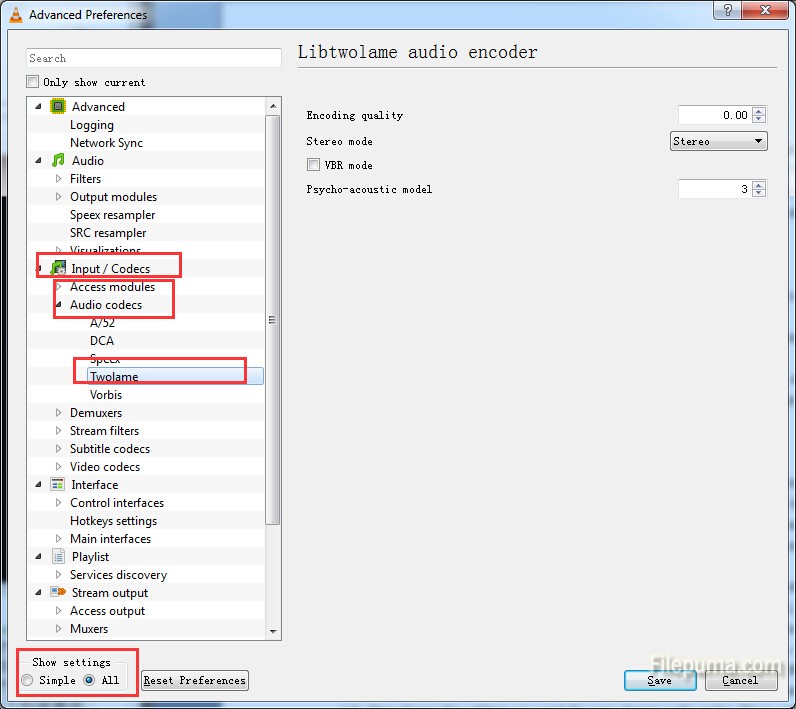
3. Select “Convert / Save” from the File menu.
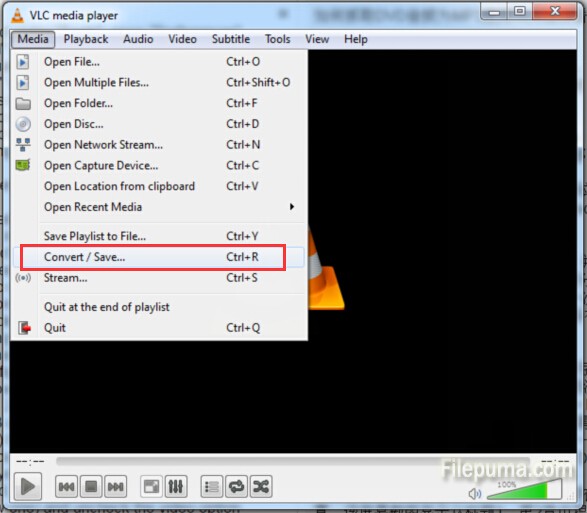
4. Select the “Disc” tab, you could hold “Alt+D” to do switch.
5. After all options are configured properly, let’s continue. Choose “Audio – MP3” from the pull down menu. Please make sure edit the settings for your chosen profile and uncheck the video option under the video codec tab, then choose the settings you want for your chosen audio codec.
6. Click “Convert/Save”.

Leave a Reply