In the new Microsoft Windows the start screen shows you all the apps. If you want to reorder them, it is easy to do that directly with a touch screen. This is a new feature for Windows and works well with the new touch screen computers.
Here is how to reorder or move an app on the Windows 8 Metro user interface:
Step One. Select the start screen and find the app you want to move:
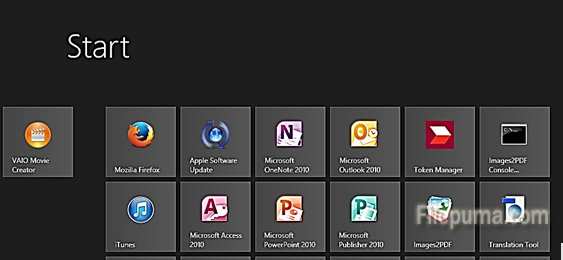
Step Two. Touch your finger over the app and hold. Pull slightly down. You should start to see a tick in the top right corner above the app:
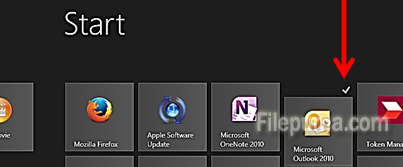
Step Three. Keep your finger on the app and move slowly to the location where you want to drop the app. You will notice all other apps become smaller squares when you move your app:
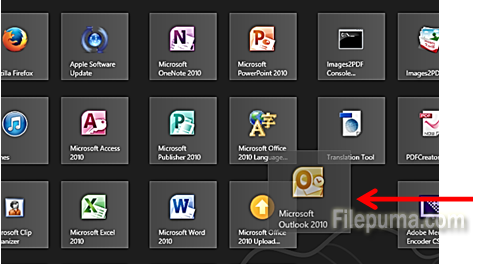
Step Four. Move over to the space where you want the app, and let go. All apps should become bigger squares again:
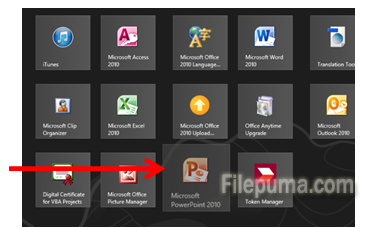
You re-ordering of apps is complete!

Leave a Reply