If you have many applications installed on your computer, you may be bombarded by lots of notifications, night and day. Combined with the default windows notifications, they simply become too much. Especially when you are in a work environment, you may want to stop at least the sound on notifications on the third party apps on your computer.
Here is how to stop sounds on notifications from apps in Windows 8:
Step One. Swipe or use Ctrl + C to open the menu. Select ”Search”:
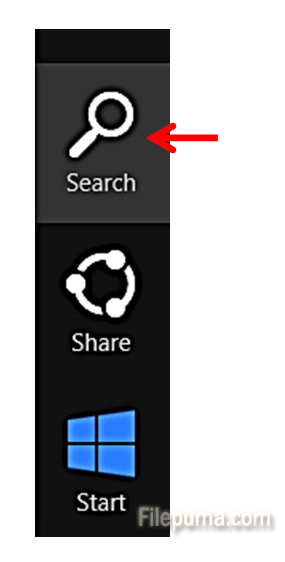
Step Two. Select the Settings icon:
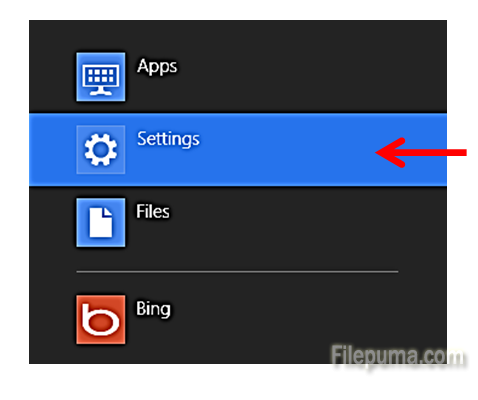
Step Three: Start typing “Notification”:
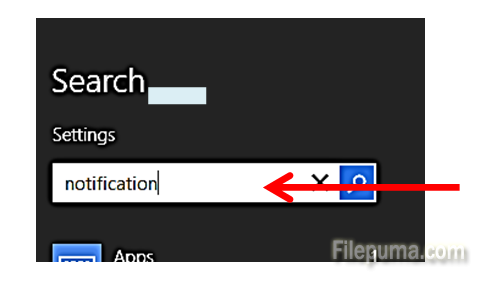
Step Four. From the left side of the screen, select “Turn notification sounds on or off”:
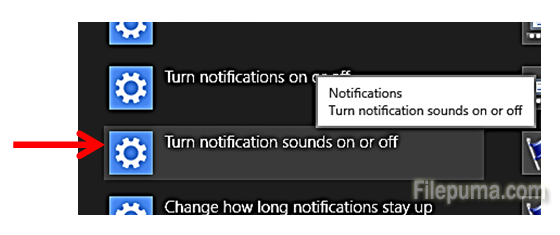
Step Five. You can now slide the sliders to “Off” position and stop the notifications sounds from playing:
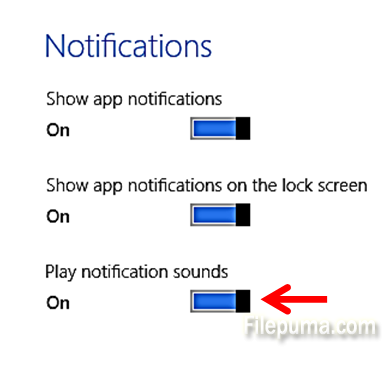
You can also selectively stop notifications for each separate application:

Leave a Reply