Removing or extracting background music from the recording is somewhat challenging if you have never edited audios. While with Audacity, you can isolate vocals, eliminate or reduce the presence of background music to make your favorite song a little closer to the a capella realm,
Step One: Download Audacity and install it on your computer.
Step Two: Launch the program and open the song by clicking “File”–”Open”.
Step Three: In the “Edit” drop-down menu, choose “Select”–”All” to select the whole track. Click “Copy” in the edit drop-down menu.
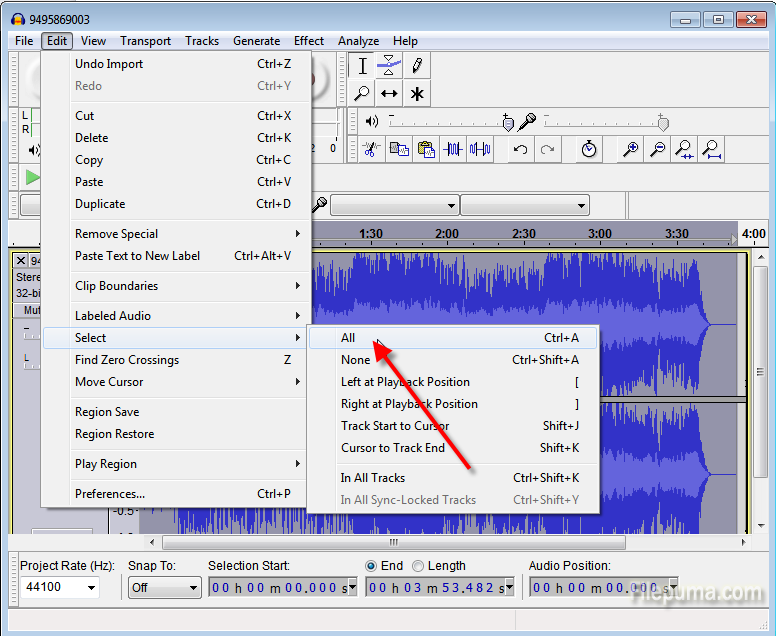
Step Four: Click “Tracks” tab and select “Add new”–”Stereo Track” in the drop-down menu. click “Paste” to create a duplicate copy of the song in stereo.

Step Five: Select the duplicate track and choose the “Vocal Remover” in the drop-down Effect menu. Choose “Noise Removal” from the Effect menu and press the “Get Noise Profile” button.
Step Six: Select the original track. Choose “Noise Removal” from the Effect menu once again, but this time press the “OK” button to apply the Noise Removal effect.

Leave a Reply