Many new digital cameras take photos which are very large. It works great for printing large photo frames but most often you just need to send the photos by email or upload them to an album.
Microsoft Office Picture Manager offers you a quick one-click option to reduce the size of photos so they can be easily attached to an email or uploaded to an online album. Here is how to do photo size reduction:
Step One: Locate the photos you want to resize. By default, all photos are saved in the folder “My pictures”:
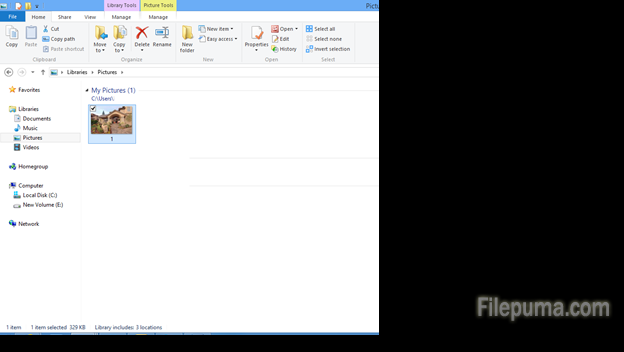
Step Two: Right-click on the picture and choose “Open with…” -> Microsoft Office Picture Manager:
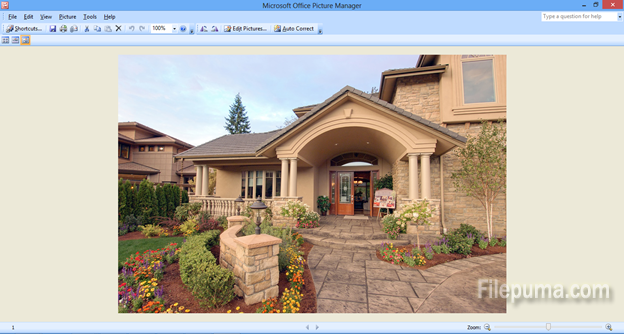
Step Three: Click on “Edit Pictures..” in the top taskbar:
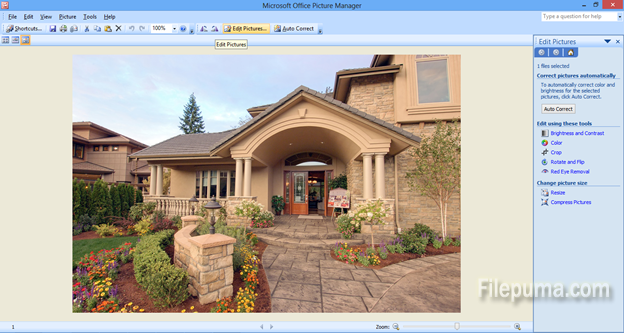
Step Four: Choose “Resize” from the right-side panel:
Choose “Pre-defined width x height” from the radio buttons on the right-side panel and select “Document large”, or any smaller size of your choosing. Click “OK”:

Your photo will now automatically be downsized to a smaller file, which can be easily sent by email or uploaded to a website. Don’t forget to save the file before you exit!

Leave a Reply