There are a lot of ways you can speed up your browsing and reduce the amount of memory that it’s using, but possibly the most important is Chrome’s Task Manager. Much like the Windows Task Manager, you can use this window to see which tabs and extensions are using the most memory and close them to free up some space.
In Windows, just hit Shift + Esc to access the Task Manager; on a Mac, you’ll need to open it from the Window menu.
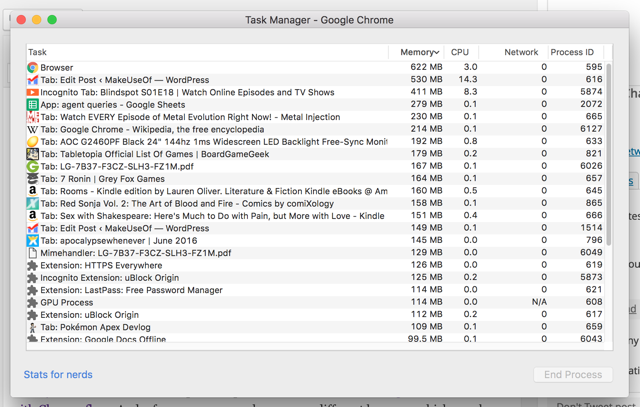
Once you’ve gotten rid of the resource-heavy processes, there are a number of other things you can do. Enabling tab discarding, for example, will allow Chrome to get rid of tabs that you haven’t used in a long time if memory is low.
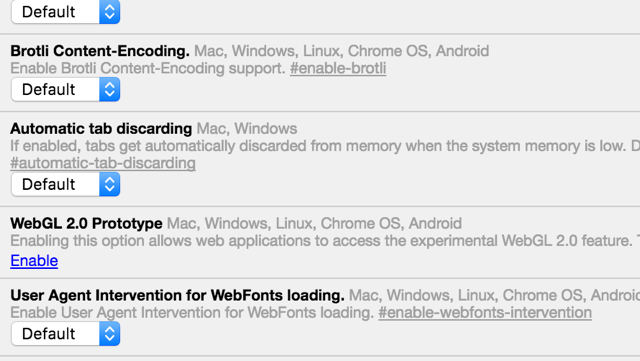
You can also disable extensions that are using a lot of power, or add a few extensions that will help you manage the amount of resources that Chrome is using. You can also delete the History Provider Cache to free up some space, and tweak hidden settings or mess around with Chrome flags.

Leave a Reply