If kids are allowed to browse internet freely, sometimes they may accidentally end up on adult sites. In order to protect them, you can activate blocking mechanism in Windows 8.
Here is how to make browsing safe for kids:
Step One. Open Control Panel and click on “Network and Internet”:
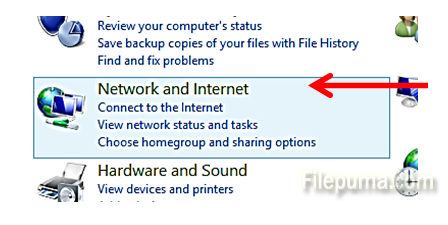
Step Two. From the left side pane, select ”User accounts and family safety”:

Step Three. Next, click on ”Set up family safety for any user”:
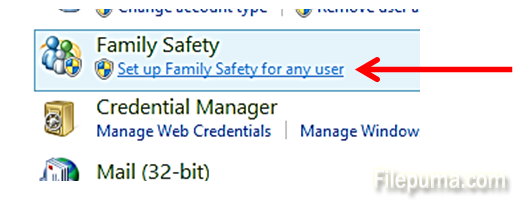
Step Four. Double-click on an account to be protected:
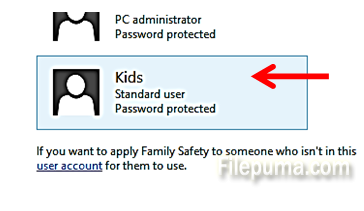
Step Five. Click the radio button “On, enforce settings” and the click on “Web filtering”:
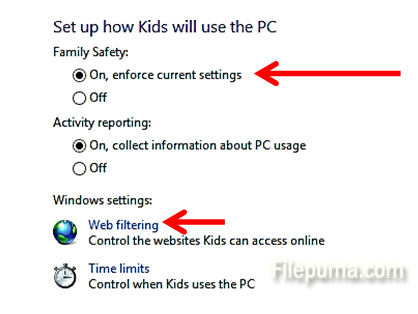
Step Six. Select “[User name] can only use websites I allow”. Then click ”Set web filtering level”:
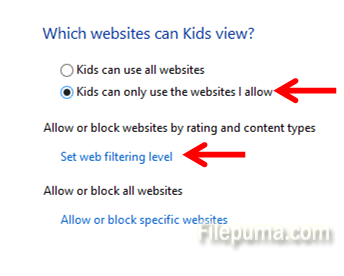

Leave a Reply