Merge PowerPoint slides into Word will bring a very good vision effect. It makes everything more vivid and detailed to your audience. So here is the instruction to tell you how to merge PowerPoint slides into Microsoft Word.
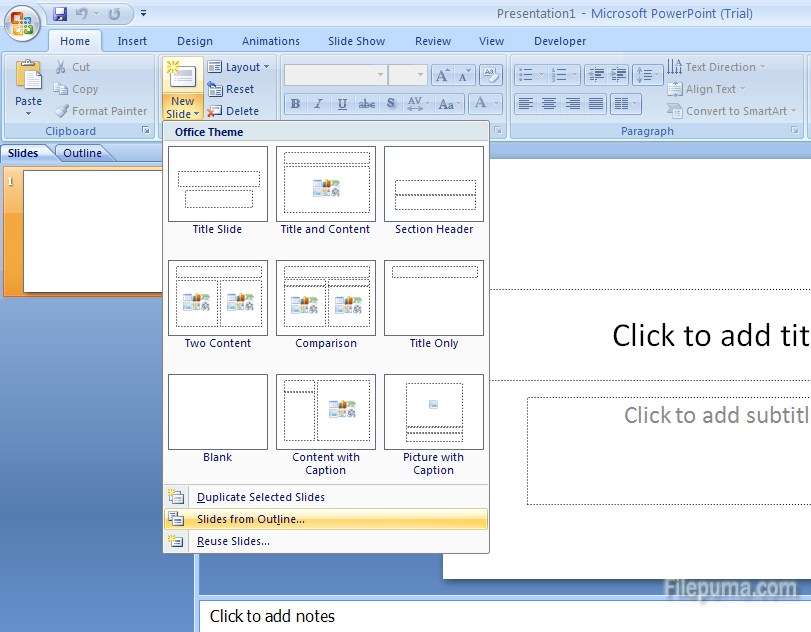
1. Run Microsoft Word, and open the document you want to merge with PowerPoint.
2. Start PowerPoint and open the ppt. file you want to merge with Word.
3. Go to “PowerPoint—- View—- Presentation Views”, click on “Slide Sorter”.
4. Click on the slide that you want to merge with Word. Hold “Ctrl” and “C” button on your keyboard at the same time to copy them.
5. Go to Word program. Click on the area where you want your PowerPoint slides to appear. “Ctrl” and “V” to paste them.
6. Click on “Paste Special” in the drop-down menu. Click “As—- Microsoft Office PowerPoint Object”
7. Click on the circle beside “Paste” in the pop-up window to embed the PowerPoint slides you selected, or click on the circle beside “Paste Link” to insert a link to the PowerPoint slides you selected. Click the “OK” button to complete the operating.

Leave a Reply