When you are making a presentation, you may want people to see only one of your applications, and not your whole computer screen. You may also be doing some work while presenting and you want to separate what everyone sees on the screen from your work on the computer.
Here is how to make sure people don’t see your computer during presentations?
Step One. Using the touch screen, or Ctrl+C, open the menu and select “Search”:
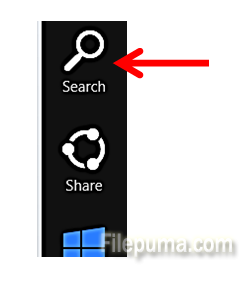
Step Two. Next, select ”Settings”:
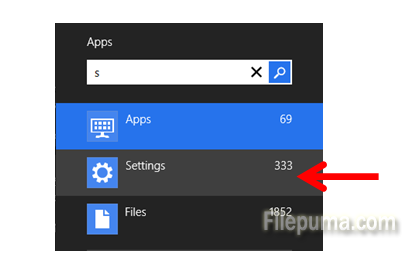
Step Three: In the entry white field, type “Display”:

Step Four. Select “Project to a second screen”:
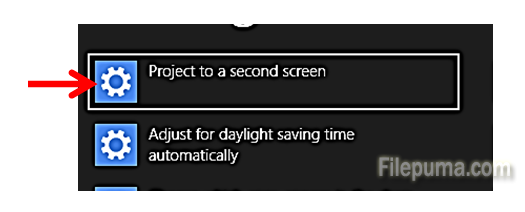
Step Five. From the options on the right side, select “Extend”:
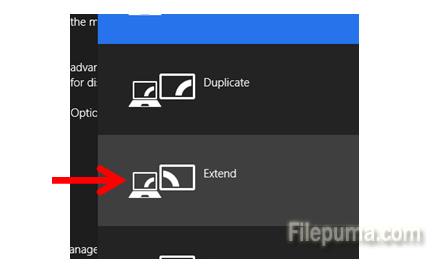
In this way, only applications you drag to your second screen (the projector), will be seen when presenting. The rest of your desktop and all other applications will only be visible to you.

Leave a Reply