If you have a very long Microsoft Word document and you need to copy things from one place to another, you want to avoid having to scroll up and down endlessly. This is also useful when you want to review and compare side-by-side tables or chart located in different parts of the document.
Here is how to view different parts of the same document on the screen at the same time, without scrolling up and down all the time:
Step One. Open Microsoft Word and click on “View” from the top menu:
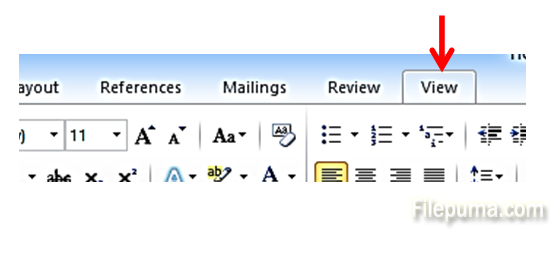
Step Two. From the buttons, select “Split”:
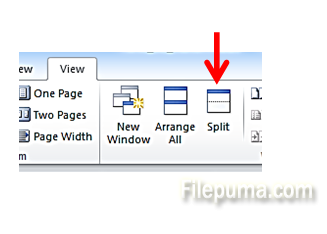
Step Three. Your cursor will now turn into a long grey line, going through the screen. You can drag it up or down and once you select the location you want to split the screen, just click and drop the line:
Step Four. You will now have two rulers and two scrollers. You can scroll to two different parts of the same document, and edit, copy, paste and compare charts easily:

Leave a Reply