Microsoft Excel is a great program, it would need some adjustment to get the data to display or print correctly on a page. However, some little changes in size will break the whole layout if the data is a tight fit. In case the wrong this happened, we need to lock the table. Here is the instruction.
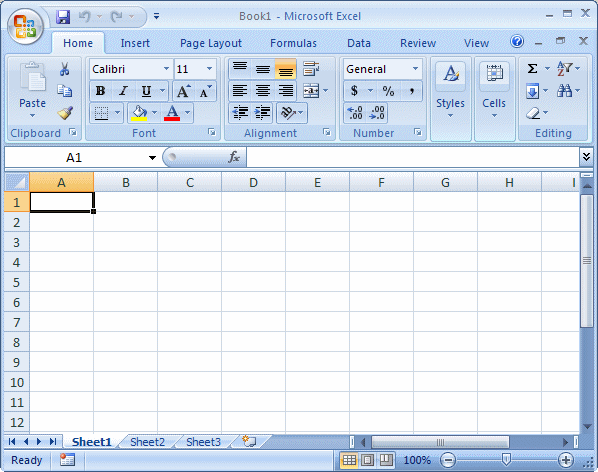
1. Run Excel program by double clicking the icon.
2. Right-click any cell in a pivot table and select “PivotTable Options.”
3. Select the “Layout & Format” tab.
4. Keep “Autofit Column Widths on Update” unchecked.
5. Click “OK” to save the change.
6. Now Excel will no longer adjust the column width for this pivot table when the data changes.

Leave a Reply