If your computer freezes for whatever reason and doesn’t respond anymore the solution is not to hit the ON/OFF button of unplug the computer from the outlet. There is an easier way out although it could take a few seconds.
Step 1: Hold down the Ctrl and Alt buttons and then press Delete. A blue window with a menu in the center will appear. Don’t worry, it’s not the infamous blue screen of death. Now click on the last option on the list: Start Task Manager.
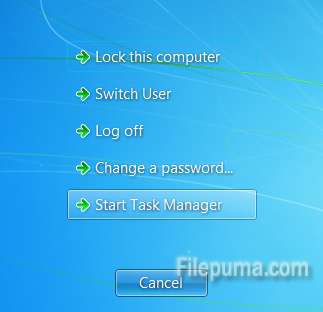
Step 2: Click on the processes tab on the second menu from the top. You will see a list of all the processes that are running on your computer. Usually, if a program is not responding you can end it by opening the “Applications” tab and select “End task” on the bottom of the window but sometimes that doesn’t work. It’s a lot quicker to find the corresponding process or processes of that program and kill it. Also, this is a good way to see which program use the most resources (memory).
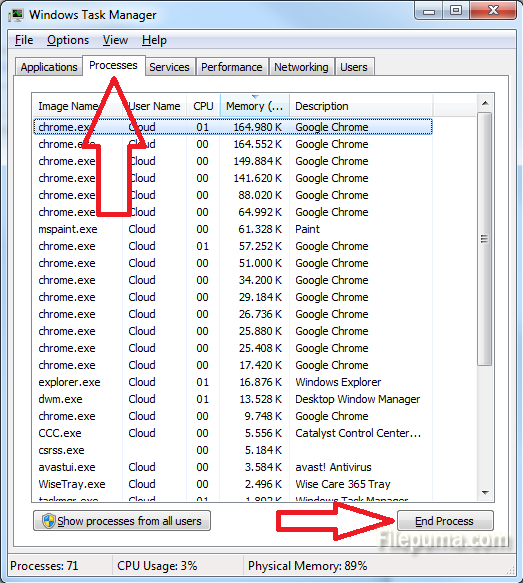

Leave a Reply