If you have a long browsing history and you like to keep webpages bookmarked for further visits, you may end up with long and messy bookmark lists. It becomes difficult to find pages that you were looking for. It takes a long time to sort through bookmarked pages and locate the correct one.
Google Chrome offers a nice functionality to help you sort and organize your bookmarked pages. Here is how to do it:
Step One: Open your Google Chrome browser and click the list icon in the top right corner:
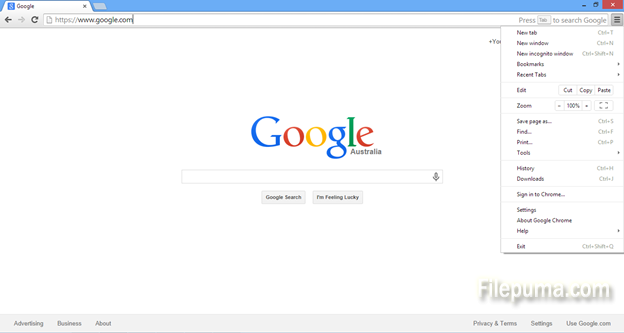
Step Two: Select the Bookmarks from the menu, and select Bookmark manager from the submenu:
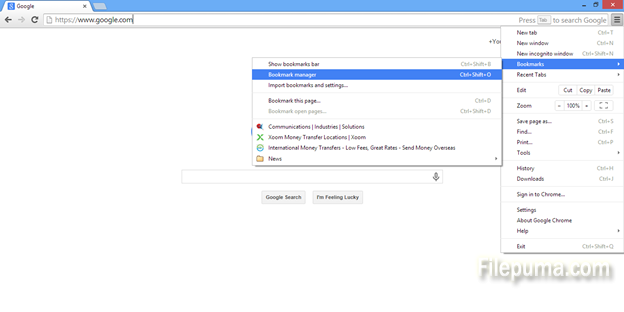
Step Three: You will see all your bookmarks on the right-side pane, and an almost empty tree-like structure on your left-side pane. Click on “Organize” in the Menu bar, and select “Add folder…”:
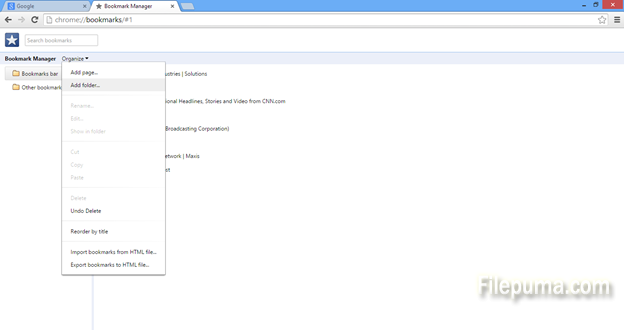
Step Four: A new folder will be automatically created, and you can give it a name which will help you sort and recognize related bookmarked pages. For example, one category can be “NEWS”:
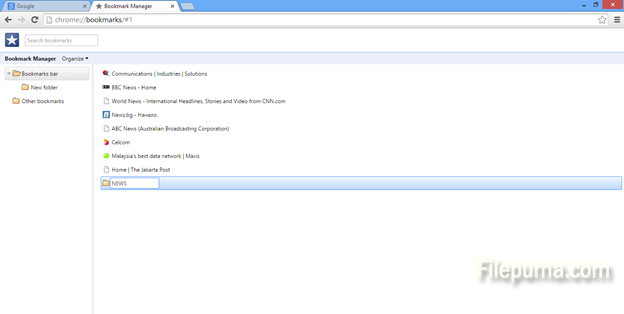
Step Five: Next, you can drag-and-drop all your bookmarked webpages which belong to the NEWS category, to the folder which you just created in the left-side plane. Once sorted, it will look like this:

This is a neat way to keep everything organized in your browser bookmarks and find pages quickly when you need them.

Leave a Reply