Together with your black&white text document, it is a good idea to insert some pictures or photos connected to your descriptions. You can use both your own images or pre-installed images in Microsoft word (called ClipArt). MS Word has a good library of images which you can easily use.
Here is how to pre-installed (library) images and pictures in your document:
Step One: Open your document in MS Word. Select the place where you would like to insert a photo or an image:
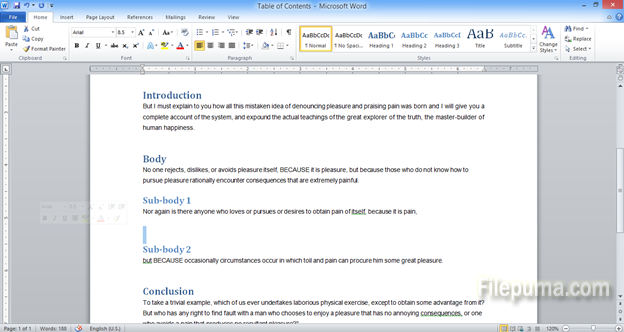
Step Two: From the top menu, select “Insert”:
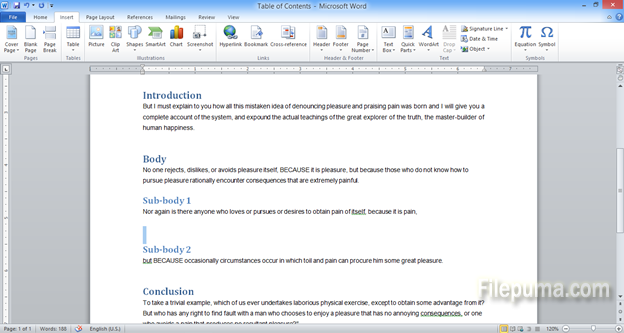
Step Three: On the new toolbar, click “ClipArt”:
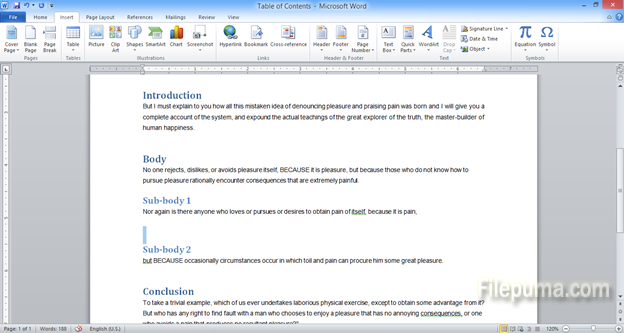
Step Four: For this example, let’s say you need a picture of a house. Type “house” on the right side pane, on the top empty row and click “Go”:
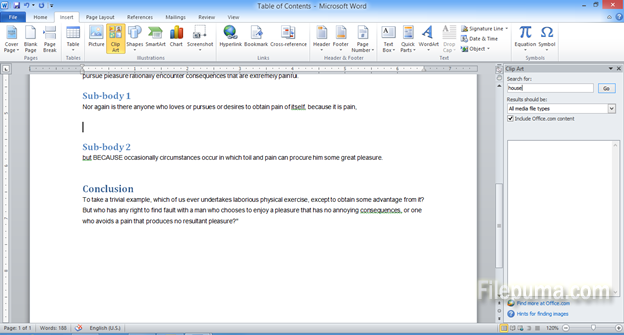
Step Five: Out of all the images that appear in the right side pane, select the one you want and click “Insert”:
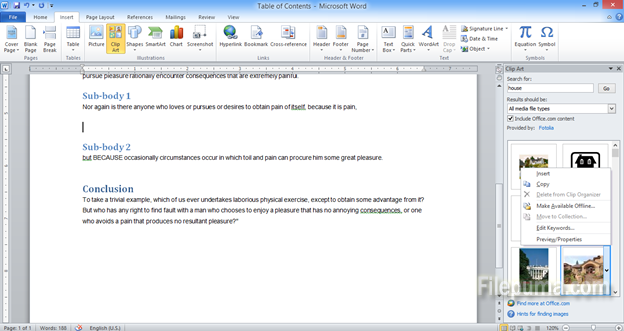
Step Six: Your new image is ready in your document:
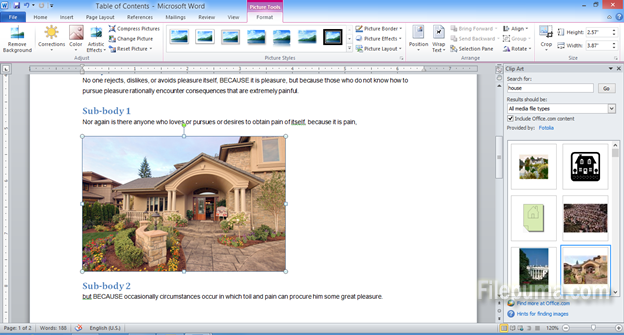

Leave a Reply