Microsoft Word has a neat embedded feature which lets you create an automatic Table of Contents for your document in a quick one-click way. Firstly, you will need to prepare your text by selecting the heading formatting for all the elements you want to include in your table of contents. Then you can proceed to automatically create it:
Step One: Open your document in MS Word and make sure all headings are formatted properly as “Heading one”, “Heading two” and so on (such as Introduction, Body and Conclusion):

Step Two: Then put the cursor in the very beginning of your document, or at another location where you want your Table of Contents to be:
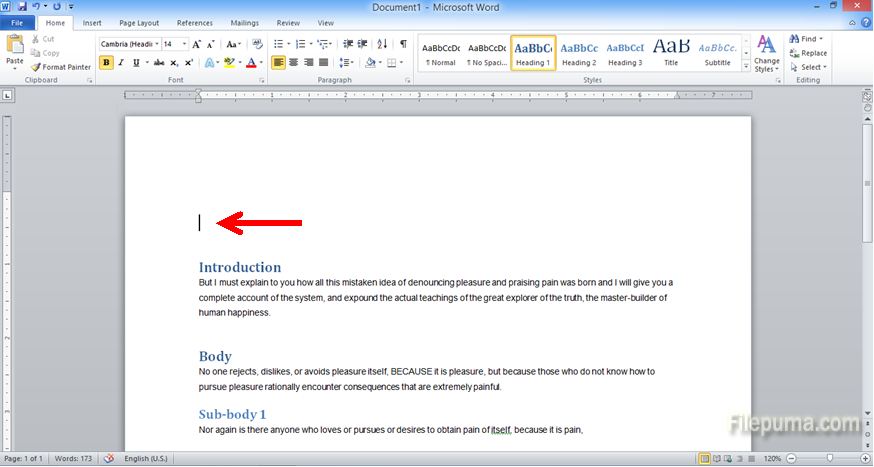
Step Three: Click on “References” from the very top menu:

Step Four: Click arrow of the first button on the top right corner. You can select from several different designs of the pre-built automatic Tables of Content:
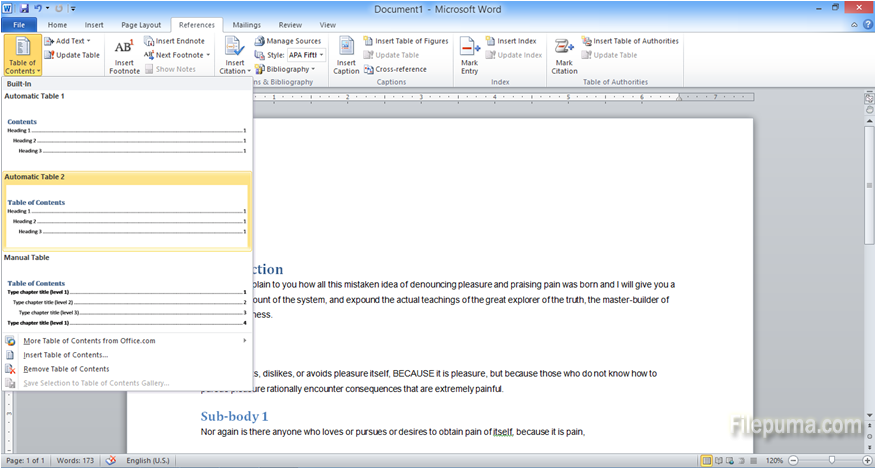
Step Five: Select a style of your choice and your Table of Contents is created automatically:
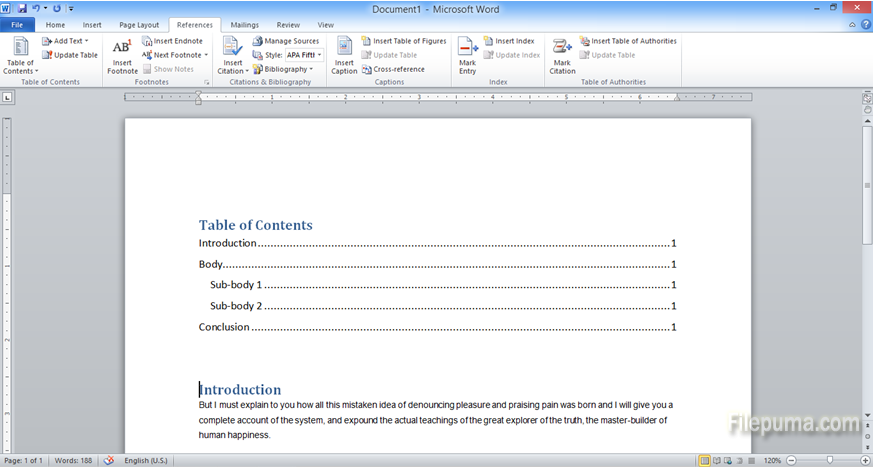
It is very cool to use an automatic Table of Contents because it always updates the page numbers and you don’t have to worry about checking and correcting the accurate page numbers.

Leave a Reply