Shortcuts are links to files stored in different folders and drives on your PC. In Windows Start Menu, there are many shortcuts pointing to various files elsewhere on your hard drive. These shortcuts offer great convenience and allow you to find the targeted file quickly. When you run these shortcuts, corresponding application or document will open. However, when the ‘targets’ of these shortcuts are moved or deleted, leaving the shortcut pointing to a file or location that no longer exists. Such ‘dead’ shortcuts clutter your Start Menu and Desktop and the error message about the shortcuts is really annoying. Glary Utilities has a Shortcuts Fixer that can help you solve all these problems efficiently.
Step One: Download Glary Utilities and install it on your computer.
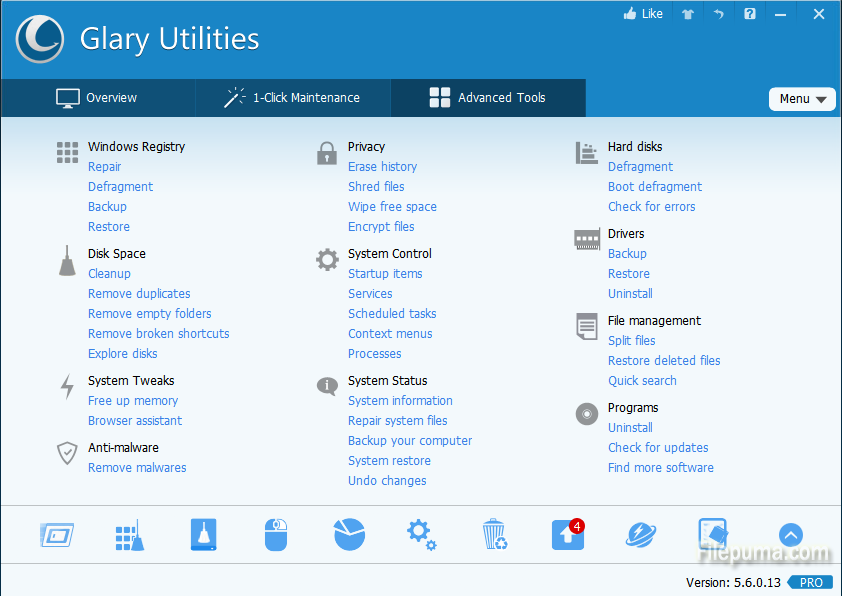
Step Two: In the “Disk Space” module, you can find “Remove broken shortcuts”. Click to visit Shortcuts Fixer window.
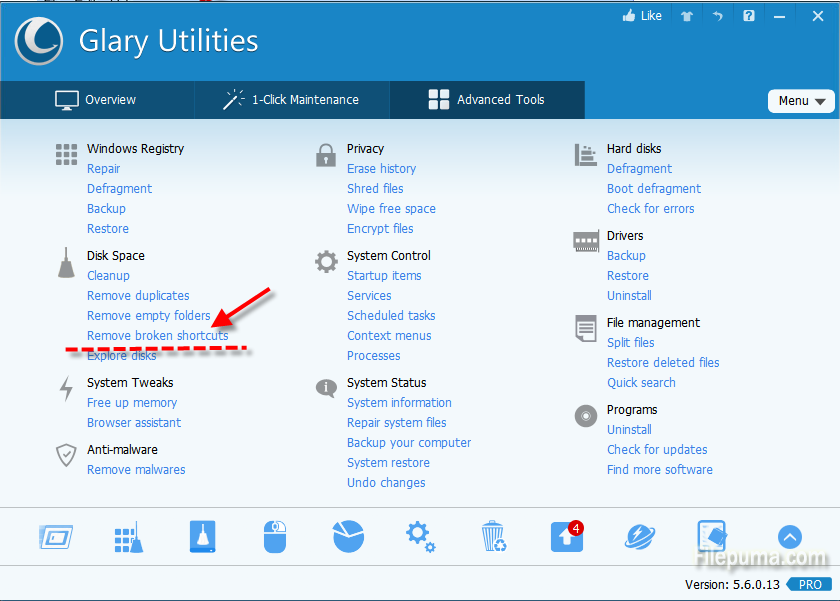
Step Three: There you can check the boxes to choose the disk you want to scan by clicking “Advanced Scan”.
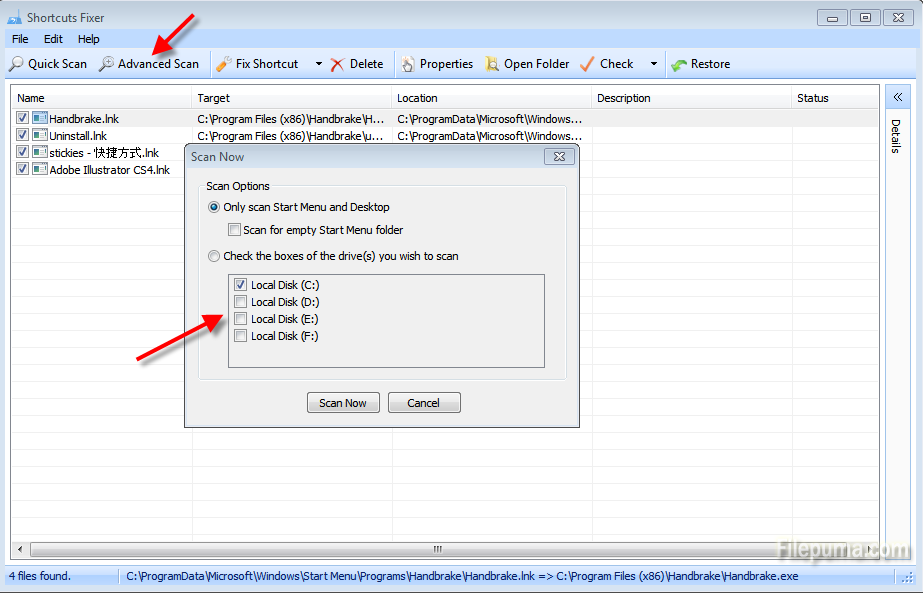
Step Four: When the scan finishes, there will be a list of the broken shortcuts. You can click “fix shortcuts” on the top to start the fixing process.


Leave a Reply