When you need to install a new program, save some big video files or just see the status of your computer’s memory, you need to check how much the available space is (in MB or GB). It is also good to check the available free space in your hard drives because once the disks are nearly full you may experience inferior performance
To check available computer memory space, follow these steps:
Step One: Open the Windows explorer to see all your folders and files:
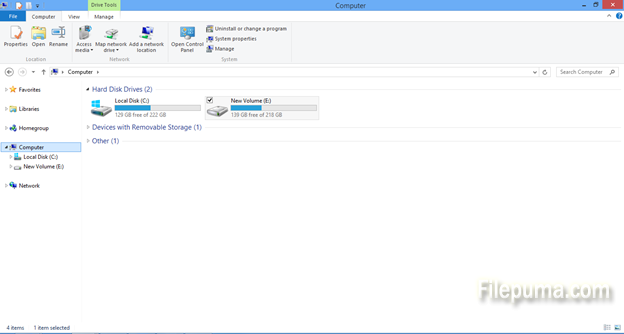
Step Two: If you just hover above the drive with the mouse, Windows will show you a summary of “Space free” and “Total size” of each hard disk drive:
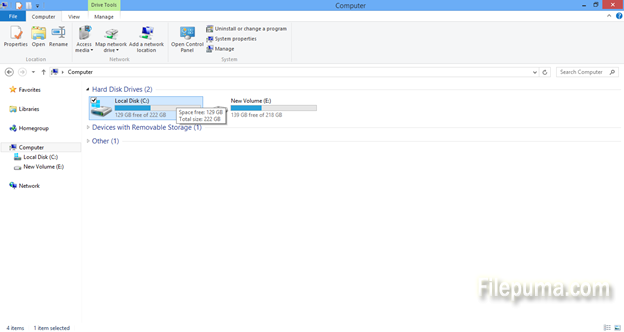
Step Three: If you want a more detailed view, right-click on the drive and Select “Properties”:
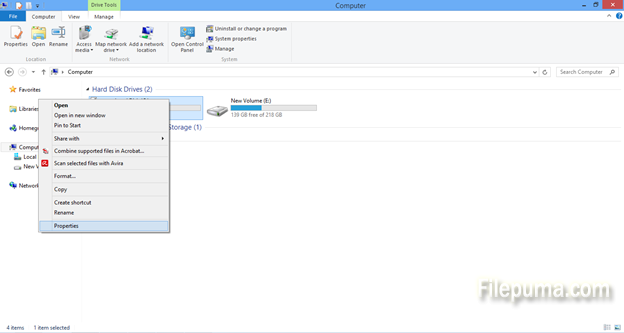
Step Four: In the dialogue window which opens, you will be able to see visually a pie chart with the available and used space on your computer:
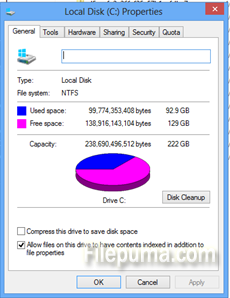
This is a good way to make sure you have enough space to install a new program, copy a new movie or any photos which you are downloading. It is also good to check regularly to make sure your disk is not overly full because then your computer performance may slow down.

Leave a Reply