ThinkVantage Access Connections is a connectivity assistant program for your ThinkPad computer. It enables you to quickly switch the network settings and Internet settings by selecting a location profile. You could also disable ThinkVantage Connections and use Windows to help manage and connect to the Internet. Here is the instruction.
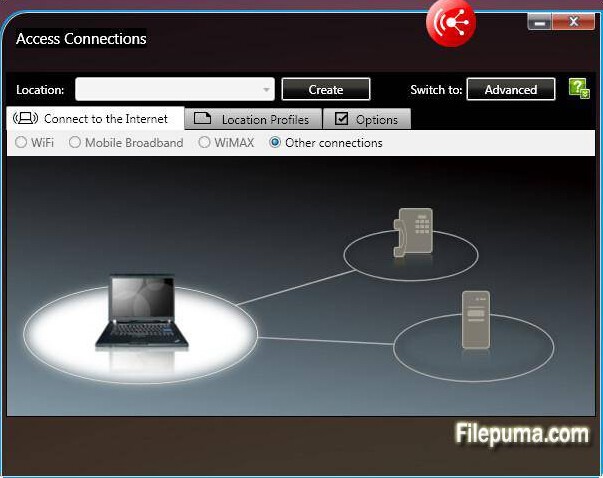
1. Run ThinkVantage Access Connections from ThinkPad’s “System Tray”.
2. Right-click the “ThinkVantage Access Connections” icon, and click “Modify WLAN Settings.” Click the “Wireless settings” tab.
3. Click “Use Windows to Configure Wireless Network.” Go o next step.
4. Click “Use saved user name and password” then enter or confirm your user name and password. Click “OK.”
5. Click “Close” to connect to your wireless or LAN connection.

Leave a Reply