Disabling the Firefox automatic URL bar search will prevent the browser from using things that you type into the address bar for automatic searches. This article will guide you on how to disable that feature.
Step One: Open Mozilla Firefox and type “about:config” in the address bar and press “Enter.” There will pop up a warning page designed to warn you about any changes you may make, so proceed through the dialog.
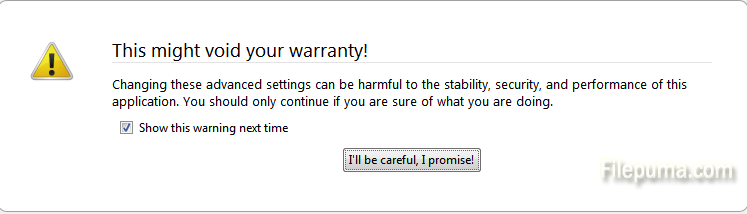
Step Two: Type “urlbar” in the search bar and locate the “browser.urlbar.matchOnlyTyped” entry and change its entry to “True” by clicking on the “False” value once. Do the same with the “browser.urlbar.maxRichResults” entry to “0.”
Step Three: Restart the browser to make sure the changes take effect. Reopen the browser and type something into the search bar to see whether it works or not.

Leave a Reply