Google Chrome is a web browser that aims to deliver a fast and simple Internet navigation mode while bundling several powerful features, such as bookmarks, synchronization, privacy mode, extensions, themes, automatic web page translation, and some more. I’ve ever give an instruction about how to fix the Google ” Error 404 Forbidden “: You could click this LINK. Here is another relatively easy method to work around this issue.
1. Choose a webpage to be your default homepage. Need to get to “Customize and control Google Chrome” and click “Settings” button, find and click “change” button of “Appearance”.
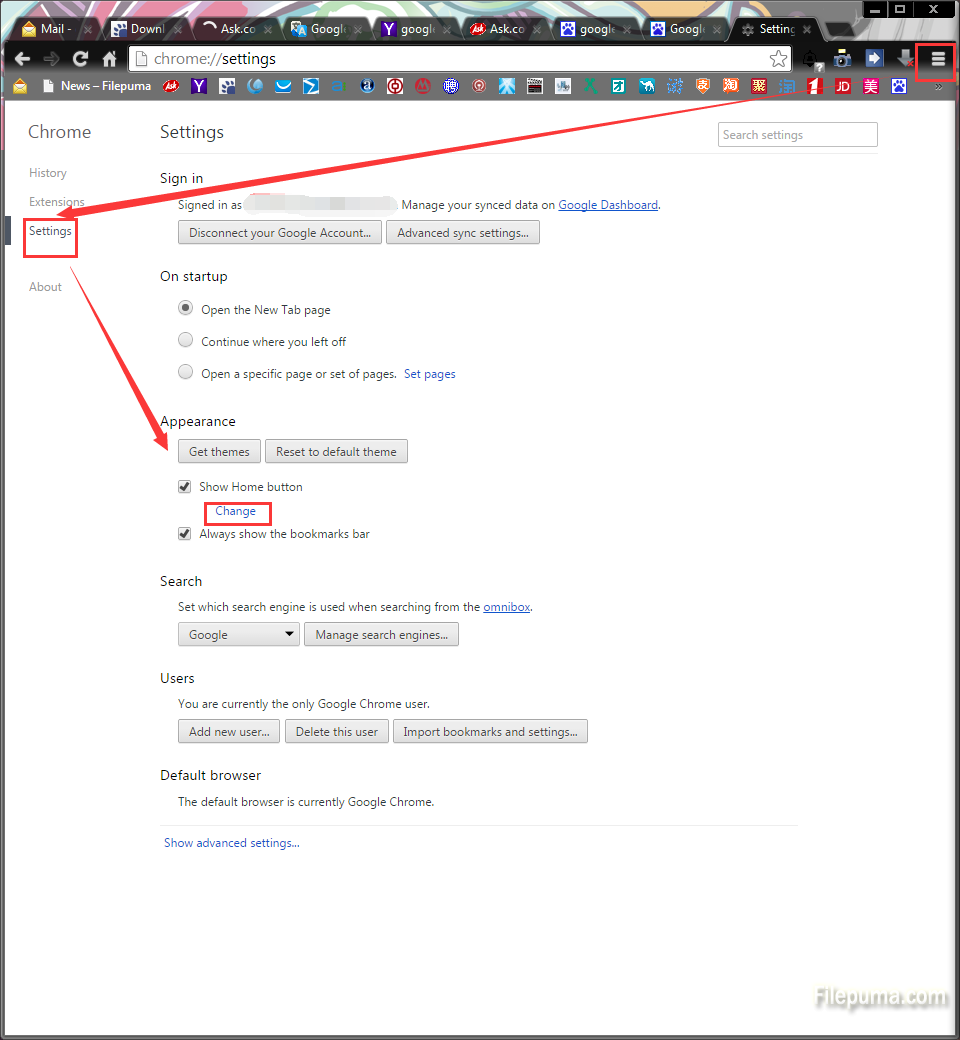
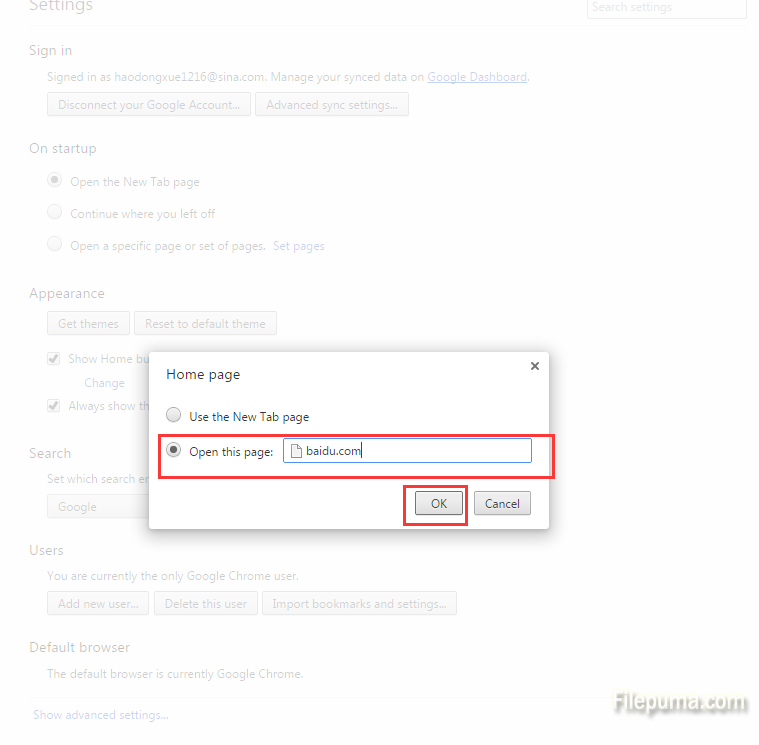
This should be an HTML file that will serve as the first page people will see when accessing your domain name.
2. Change the name of the file to “index.htm” or “index.html,” and press “Enter.”
![]()
3. Save and upload your index.html or index.htm file to the root of your website or the “PUBLIC_HTML” folder.
4. Go to “Customize and control Google Chrome” and click “History” button, find and click “Clear browsing data”(Or “Settings” button, you may also click other buttons to find it which depends on what version Google Chrome do you have). Clear your browser cache.
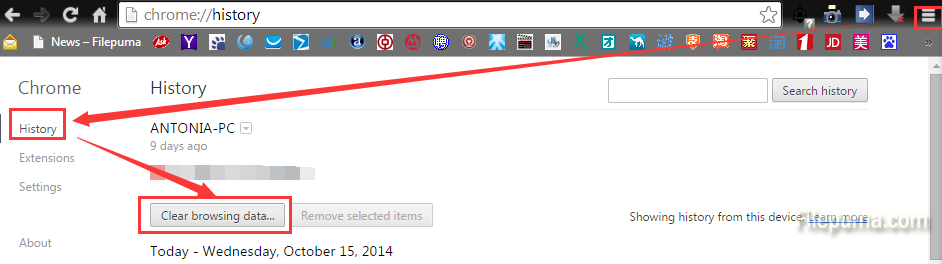
5. Navigate to your webpage. You should no longer receive the 404 error message.

Leave a Reply