If you want to organize your work you may want to keep your emails sorted and classified in folders. This is an easy way to find things quickly, by topic or by sender’s name.
Here is how to create a new folder in Microsoft Outlook:
Step One: Open Microsoft Outlook and select “Mail” tab from the bottom right corner:
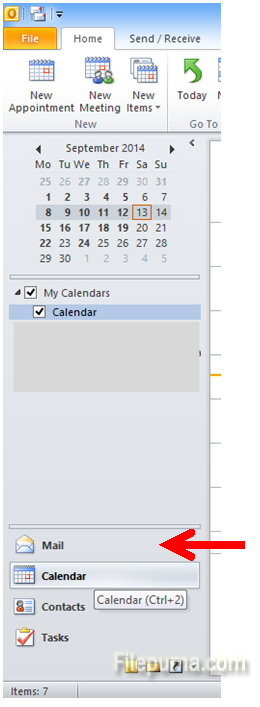
Step Two: Right-click on the “Inbox” pane:
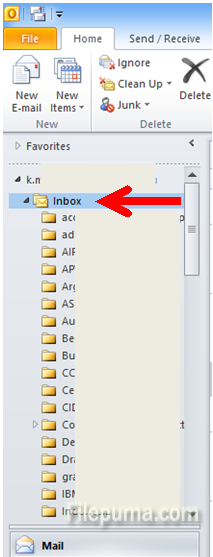
Step Three: In the new menu, select “New folder…”:
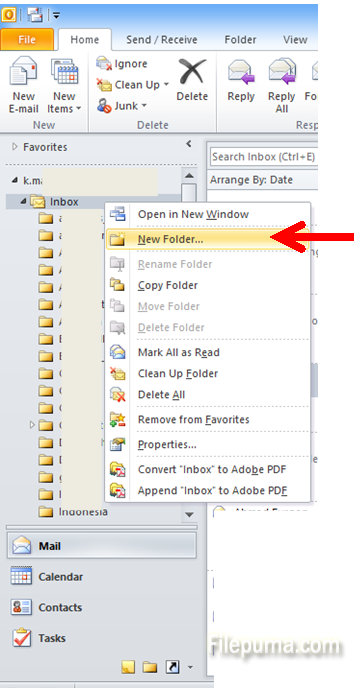
Step Four: You need to type a name for your new folder. It can contain any numbers or letters or other symbols:
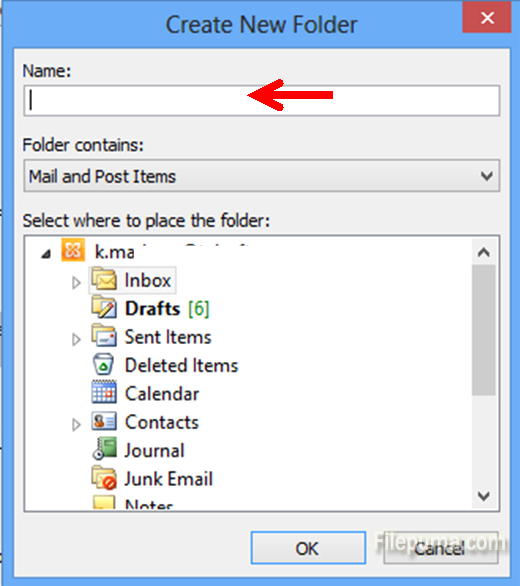
Step Five: Lastly, press “OK” and your new inbox email folder is ready to go!
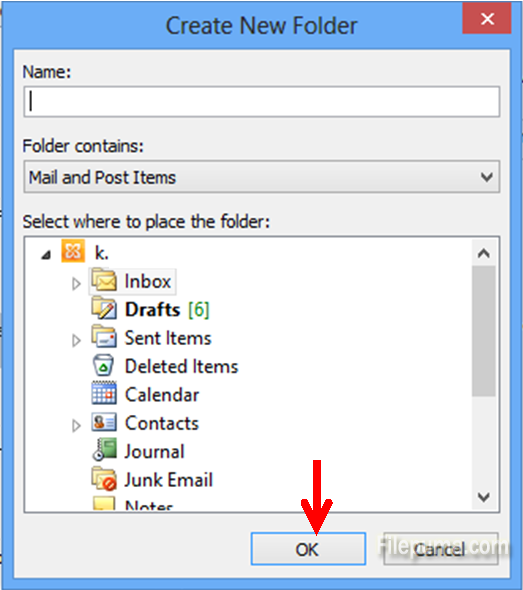

Leave a Reply