VLC is a free and open source cross-platform multimedia player and framework that plays most multimedia files as well as DVD, Audio CD, VCD, and various streaming protocols. A powerful multimedia technology with a built-in media player, QuickTime lets you view Internet video, HD movie trailers, and personal media in a wide range of file formats. You can convert your VLC video to a QuickTime file type using the program’s transcoding process. Here is the instruction to let you know how to convert VLC to QuickTime.
1. Open VLC Media Player and click “Media—-Convert/Save” option.
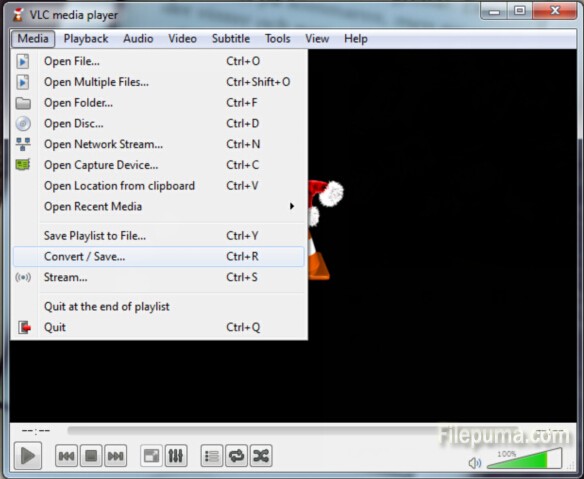
2. In the “File” tab, press the “Add…” button to add your input VLC file.
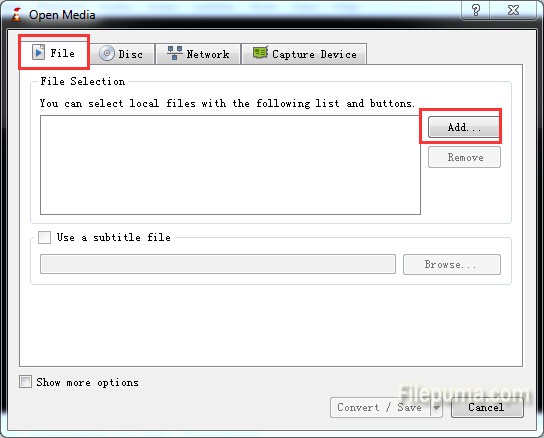
3. Click the “Convert/Save” button to enter the Convert window. Press the “Browse” button on to choose the save location.
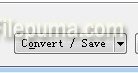
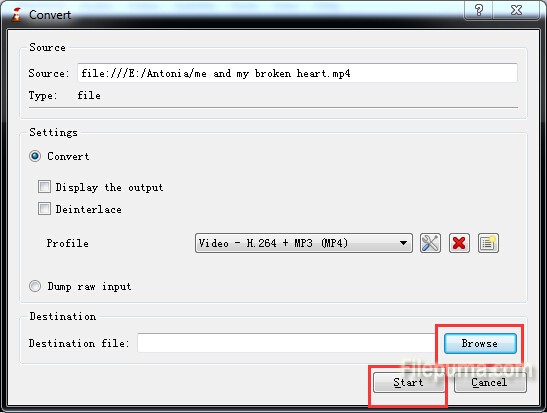
4. Name your file and make sure the file format is “.mov”. Click “Save”.
5. Choose “Video – H.264…(MP4)” option in “Profile”.

6. Click the toolbar icon next to the Profile and select the “MP4/MOV” option under “Encapsulation” tab. Press “Save” to save the settings. Click the “Start” button to begin the conversion process.
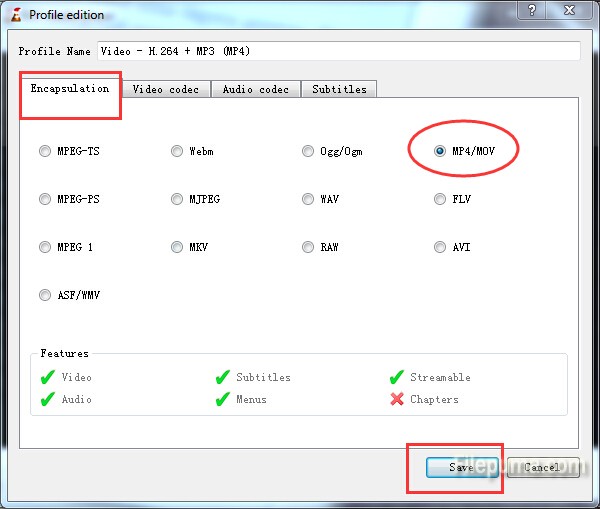

Leave a Reply