The easy-to-use Foxit Reader is uniquely feature rich, bloat free and fast, and feature rich PDF viewer which allows you to open, view, and print any PDF file. Some PDF documents contain links to websites within its text. But to protect your system safety, the default settings for Foxit PDF Reader do not allow you to click on links and open them. Here is the instruction to tell you how to click on links in Foxit Reader.
1. Download and install Foxit Reader from here:
http://www.filepuma.com/download/foxit_reader_7.0.6.1126-7611/
2. Press “Ctrl” and “O” to open the file contains links.
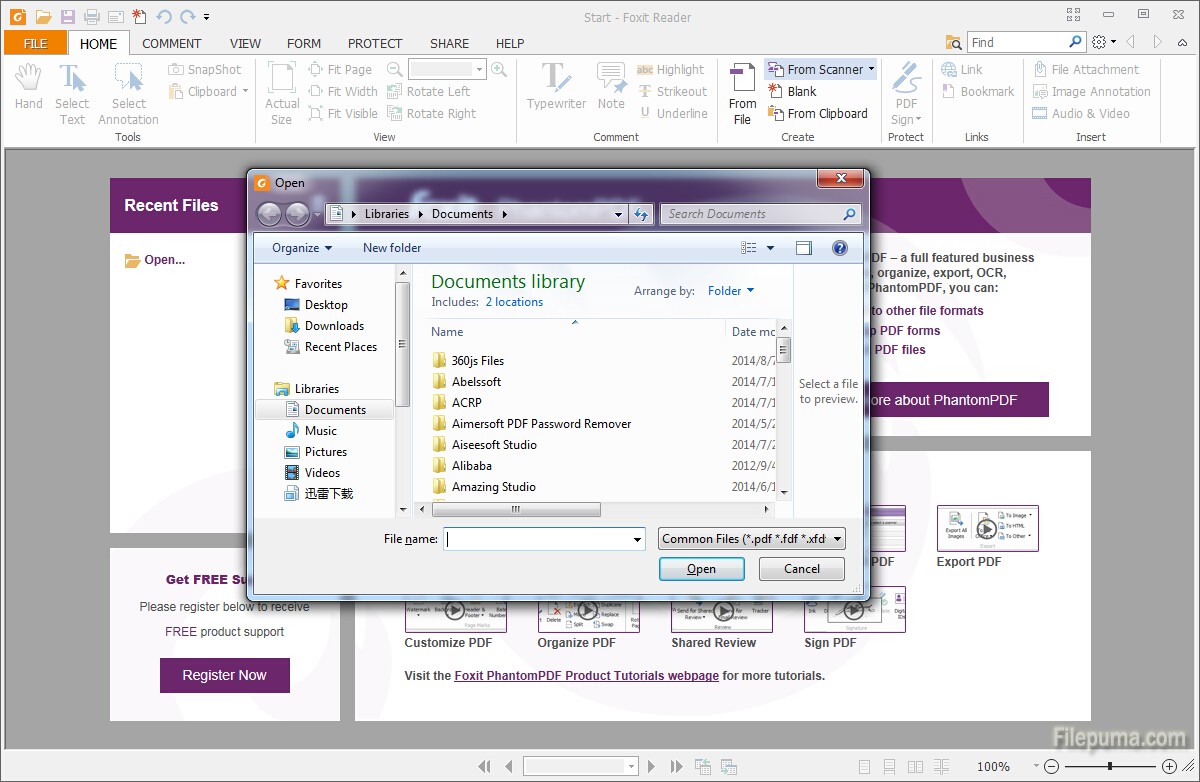
3. Click “FILE” in the top menu bar. Click “Preferences.”
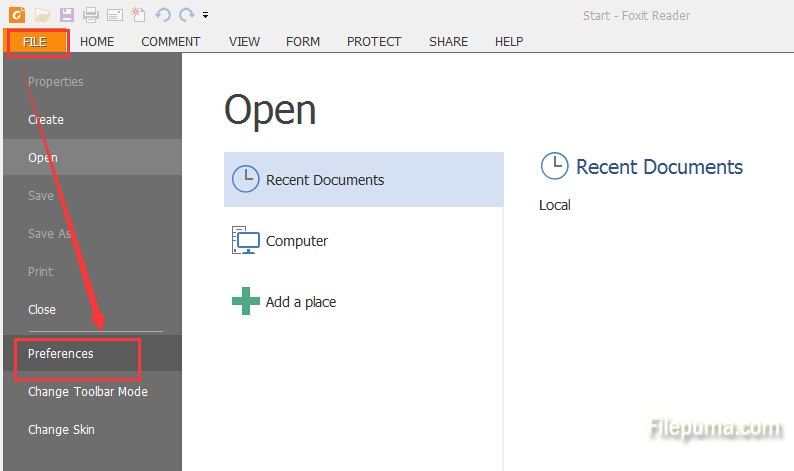
4. Click “Trust Manager” in the left-hand column. Uncheck the box next to “Enable Safe Reading Mode.” Click “OK.”
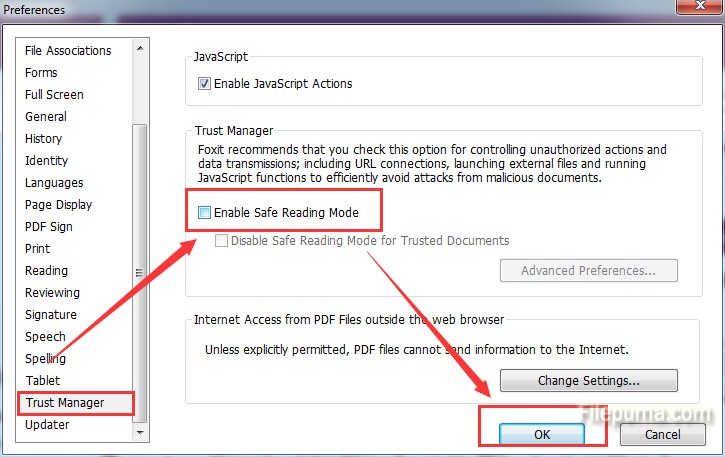
5. Click on the link in the PDF document. Now you can click “Yes” to open the website freely.

Leave a Reply