-
“Did you save the file on your computer?”
-
“Of course I did but only God knows where he put the file!”
It’s a common problem with people who were born before the “internet age” and that is because the browser uses the default “Downloads” folder of your system to store the downloaded files. You can change all that in Google Chrome in just a few steps.
Step 1: In Google Chrome browser, click on the control button (the three small parallel lines on the right of the address bar).
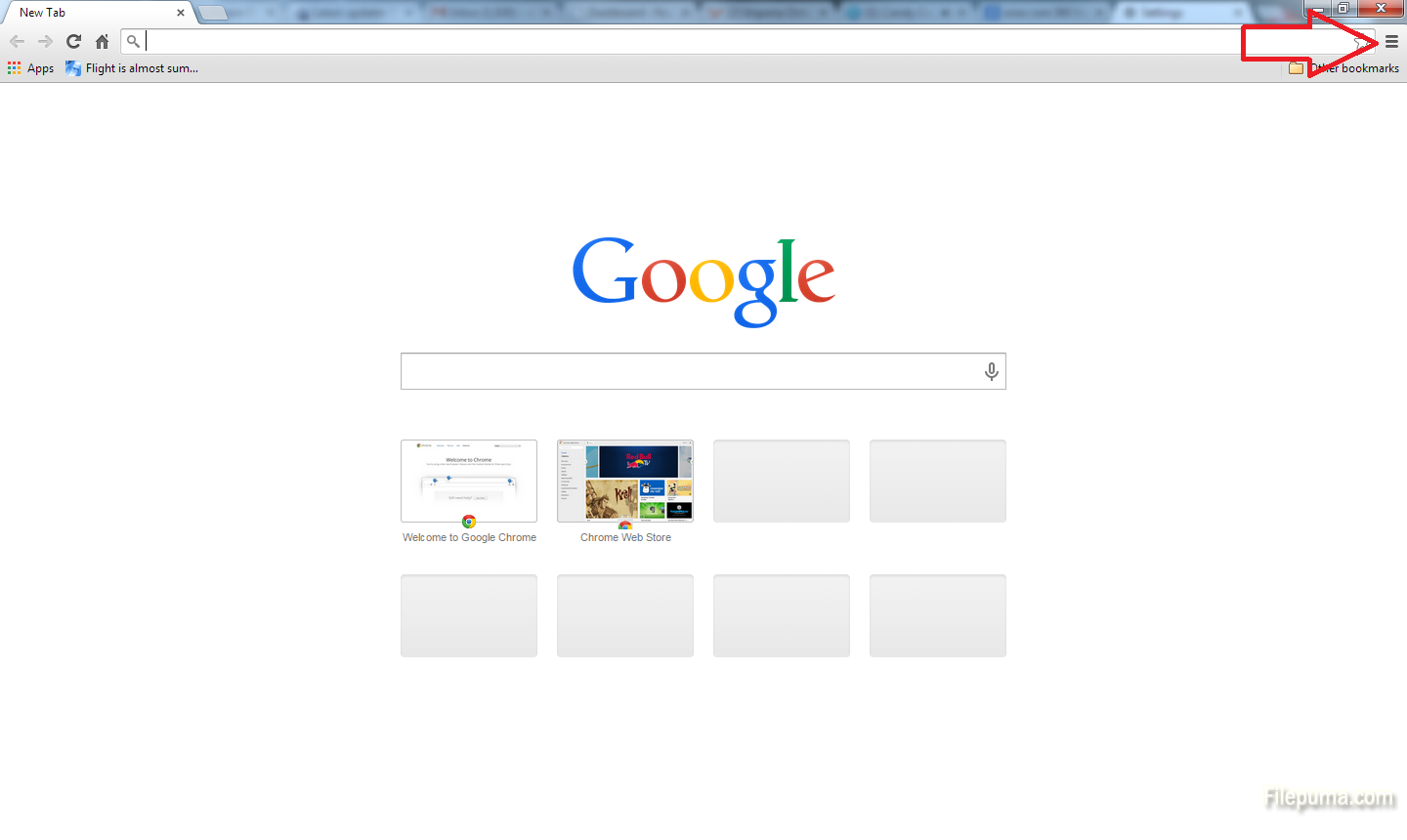
Step 2: Select the “Settings” option from the drop down menu.
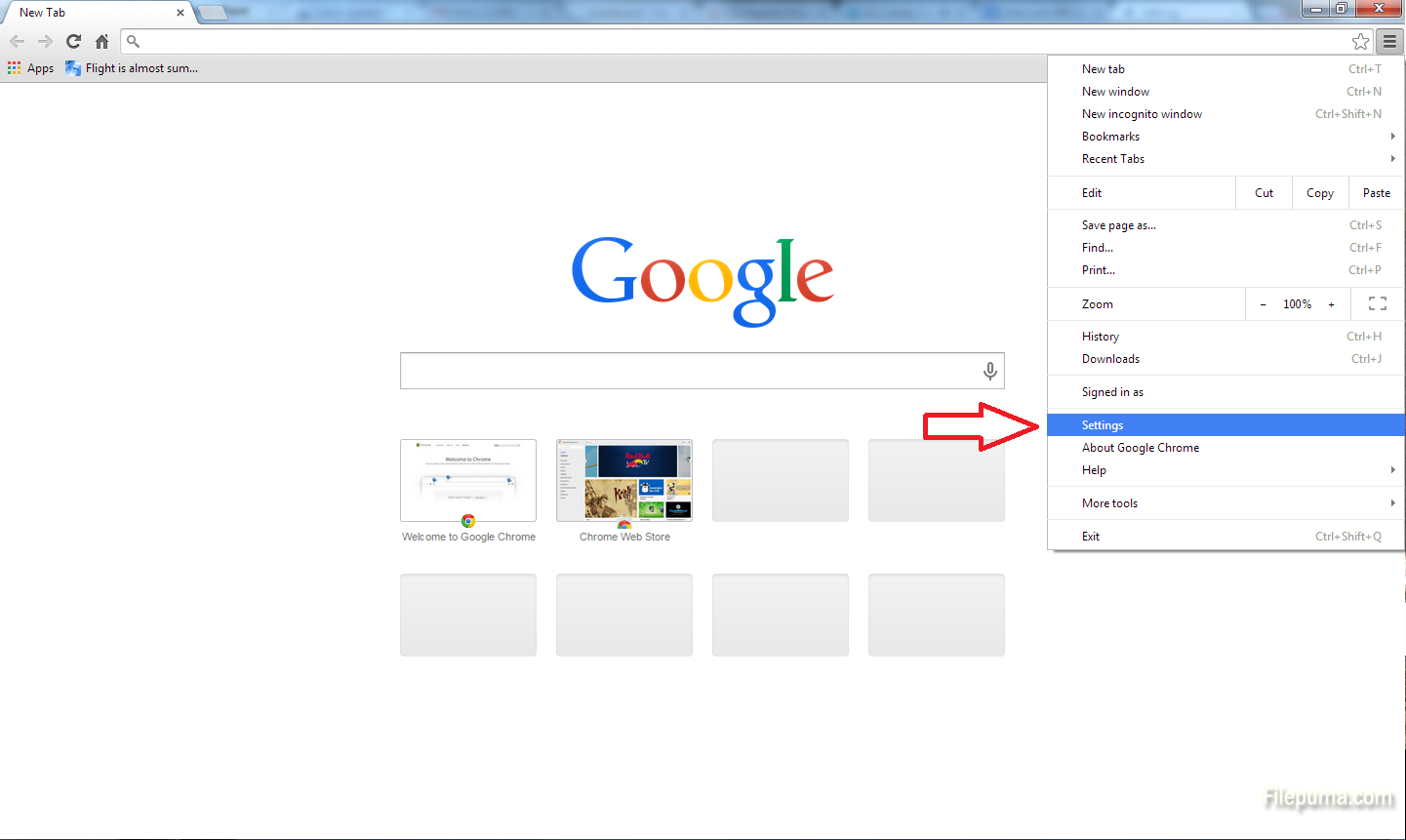
Step 3: Click on “Show advanced settings” option on the bottom of the screen.
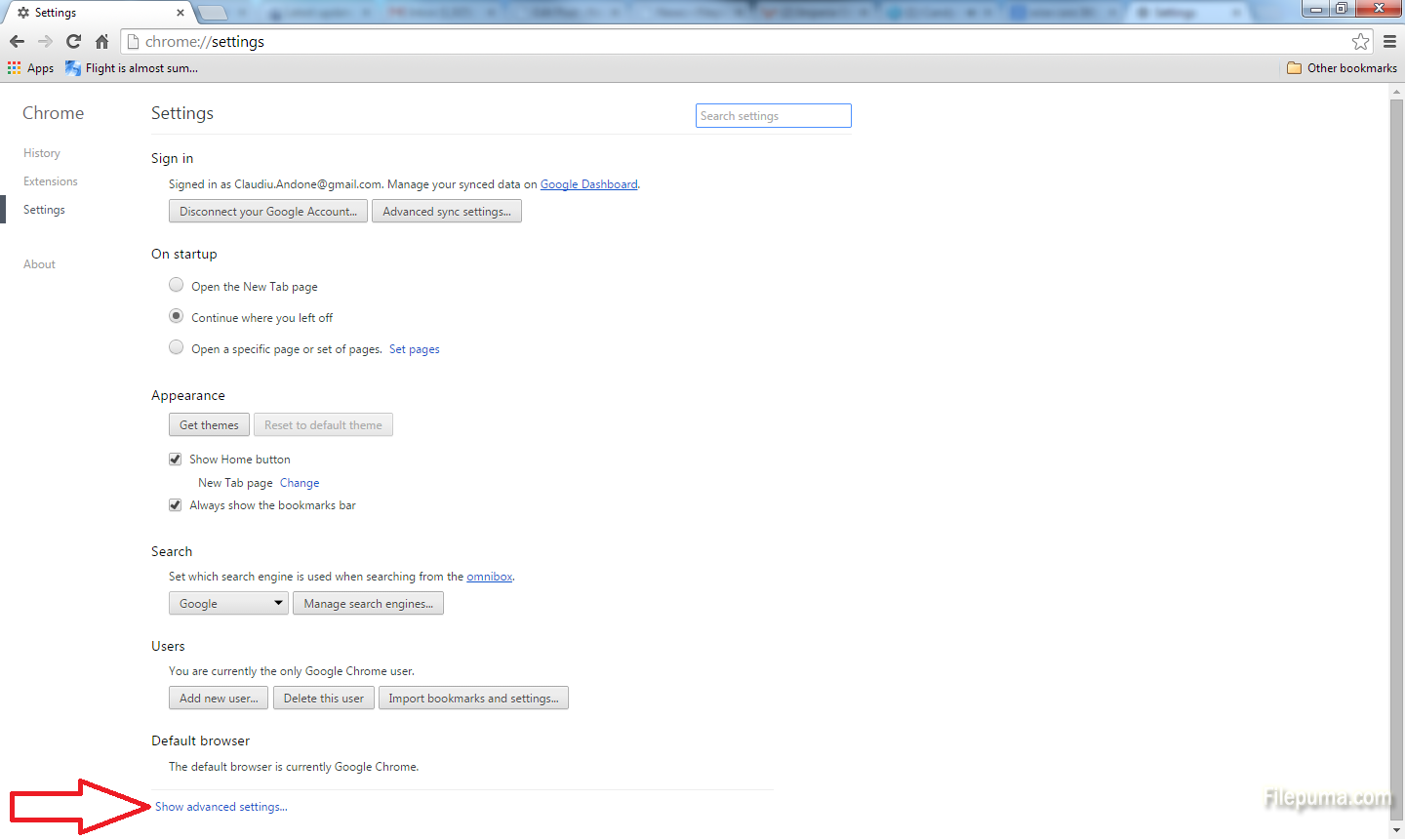
Step 4: Scroll down until you find the “Downloads” section, then click on the “Change” button to set a new location for your downloaded files. You can also check the box below if you want to be asked about the destination every time you download something. I use the latter because I have specific targets for the different files I download and I don’t want to walk the extra mile to cut and paste the file to its desired location after.
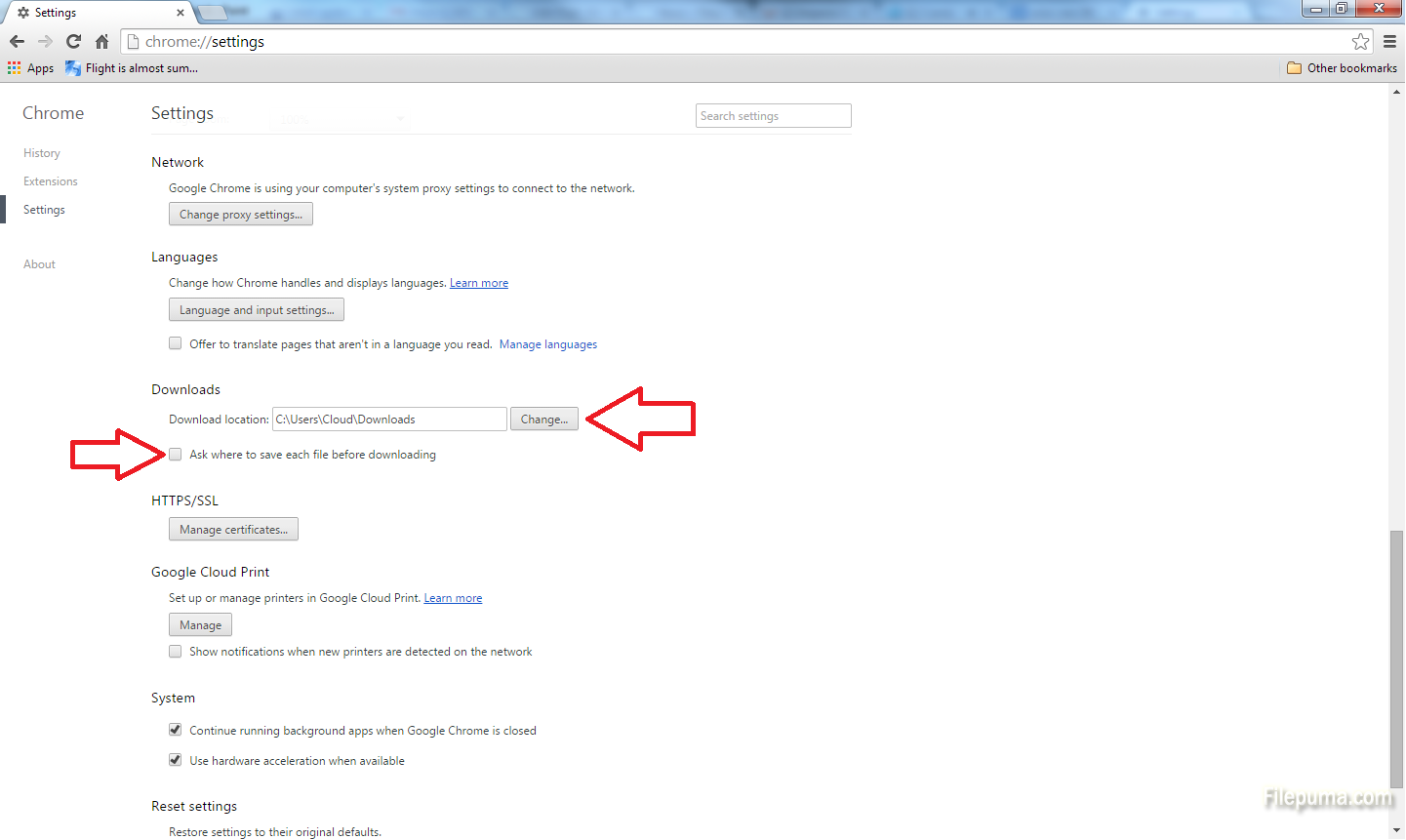

Leave a Reply