The easy-to-use Foxit Reader is uniquely feature rich, bloat free and fast, and feature rich PDF viewer which allows you to open, view, and print any PDF file.
The text viewer in this program can allow you to customize the text of a PDF file, like the font size. Here is the instruction to tell you how to change text size on a PDF in Foxit Reader. Before you do this, please remember to you can only edit the file that author allowed modification of the document.
1. Download and install Foxit Reader from here:
http://www.filepuma.com/download/foxit_reader_7.0.6.1126-7611/
2. Click “View”, and then click “Text Viewer.”
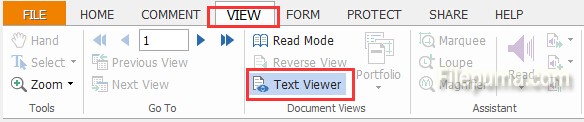
3. Choose the text you wish to edit to highlighted it.

4. Right-click the highlighted text to open a prompt, choose “Font Settings—-Font”.
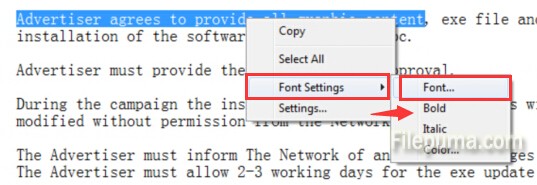
5. Now you’ve opened a menu. Click on the size of your choice or you may enter a numerical value of your choice in the box. Click “OK” to apply the changes.
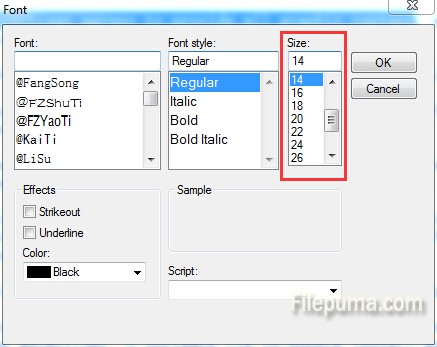

Leave a Reply