Windows 7 ultimate has multi-language user interface function, which can switch languages at any time according to your need. There are more than 35 languages to choose. Here are three steps to change installed language on Windows 7.
Step 1
First, open the windows update, select the language installation package you want in optional updates, check and install the update. Click OK. Wait, it will automatically install.
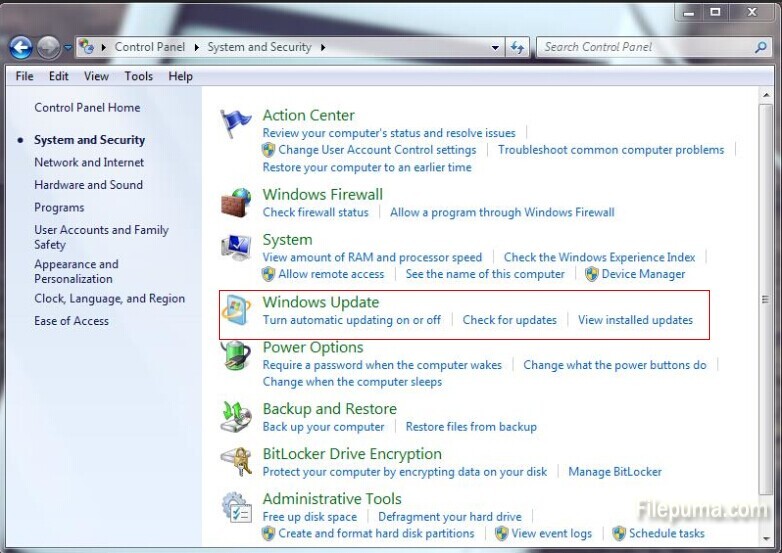
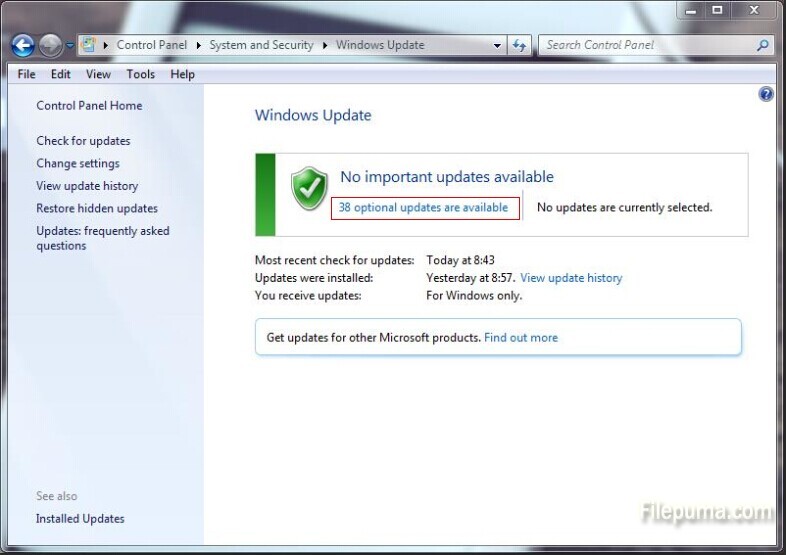

Step 2
After installation, open the Control Panel. Open “Region and Language” and select “Keyboard and Languages”, click the drop-down box in the choice of display language bar, select the languages you just installed, and then click the “OK” button to set up.
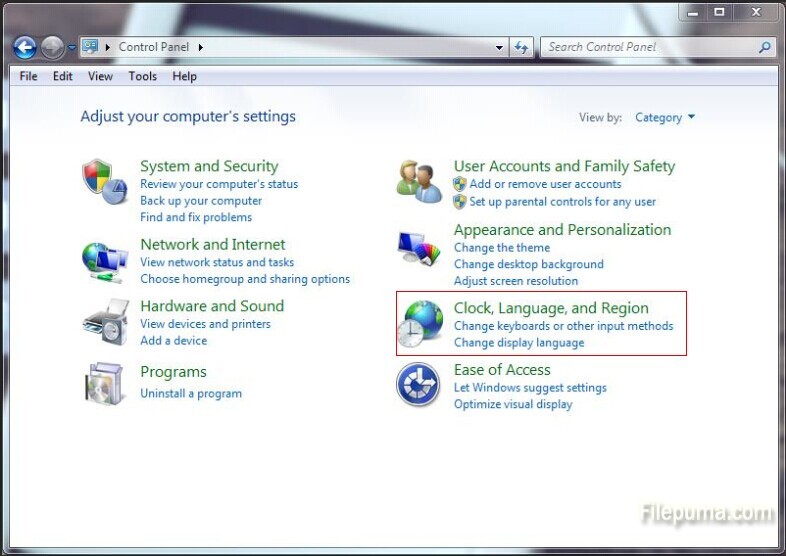
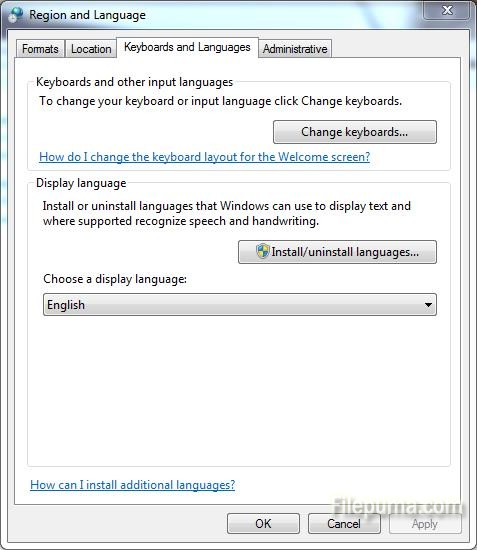
Step 3
After the installation is completed, the system will ask for cancellation. Reboot to complete the system language switch.
Tips: If your system is Windows 7 Ultimate, you can easily interchange them. Otherwise, the display language cannot be replaced freely. You are required to re-install the language packs to switch languages in this condition.

Leave a Reply