In the new Windows 8 and its later upgrades, in addition to the desktop background there is also another background screen which is behind the app tiles when Windows starts. You can customize both backgrounds.
Here is how you can change the image used as background for the app tiles (start screen) in Windows 8:
Step One. Using the touch screen, or Ctrl+C, open the menu and select “Search”:
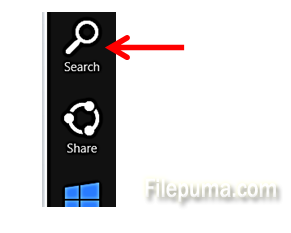
Step Two. Next, select ”Settings”:
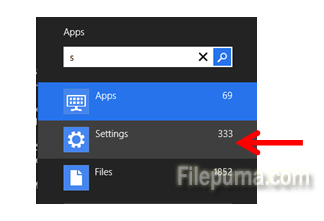
Step Three: In the entry white field, type “Start screen”:
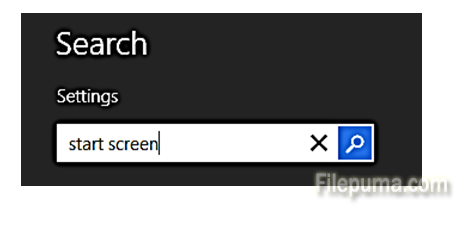
Step Four. Select the “Start screen” from the apps on the left side of the screen:
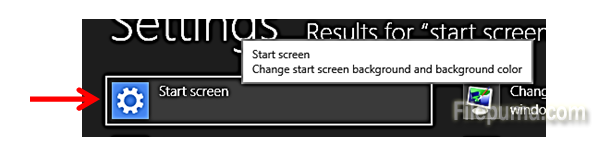
Step Five. You can select both the design of the background, and also the color for that design:
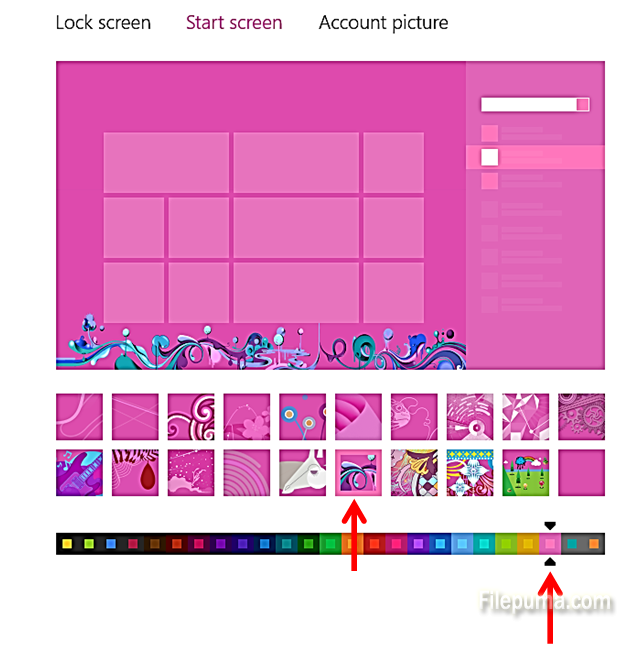

Leave a Reply