If you are receiving too many emails and have trouble sorting them, you may want to add an automatic filter which sorts all incoming mails for you. This is very handing to keep all the important emails in a separate folder, all family communication in another folder, and so on.
Here is how to sort incoming mail automatically in Microsoft Outlook:
Step One: Open Microsoft Outlook and right-click on an email from a sender which you want to keep in a separate folder:
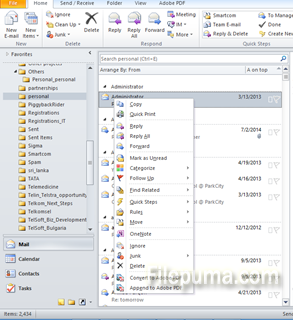
Step Two: Select “Rules” -> “Create rule”
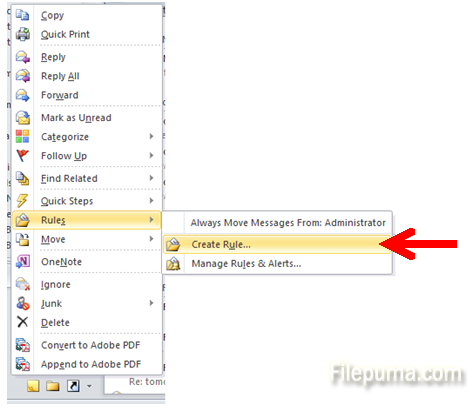
Step Three: In the next window, you can select the filter rules based on which Outlook will send incoming mail from this user into a different folder. To make sure it is moved to a different folder, check the last tickbox on the bottom:
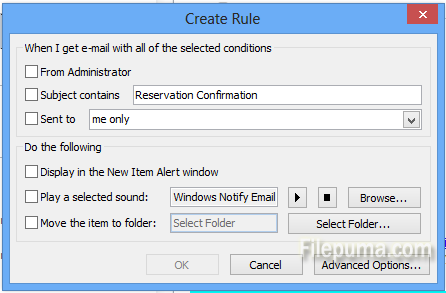
Step Four: Then, select the folder into which you want all emails from this sender to go automatically:
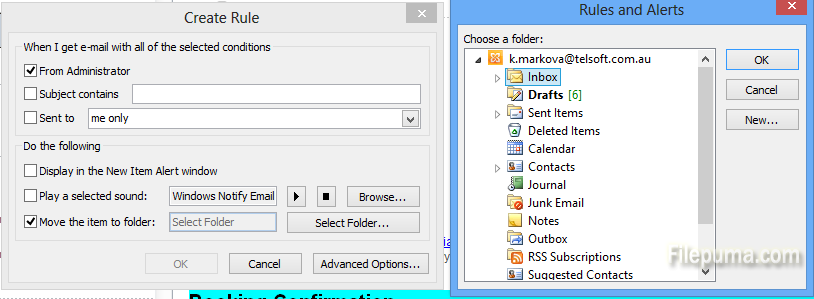
You can also create a new folder for “Family”, “Work” or other categories. That way it will be easy to deal with the influx of emails.

Leave a Reply