When you are working in a private network and you want to exchange files between computers, it is sometimes simpler to just open direct access to your computer, rather than transfer by thumbdrive or email. However, please make sure your internal network in the office or home is safely protected and there are no unwanted computers accessing it.
Here is how to allow other computers to directly access your files:
Step One. Open the Control Panel and click on “System and security”:
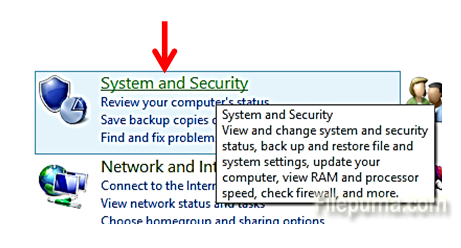
Step Two. Under the “System” submenu, click on “Allow remote access”. Note: you need to be an administrator on your computer:
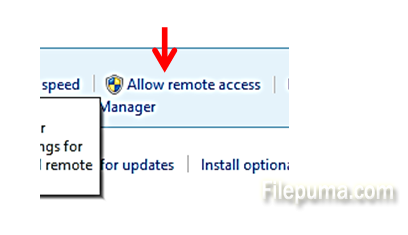
Step Three. Click on the tickbox which says ”Allow Remote Assistance connections to this computer”:
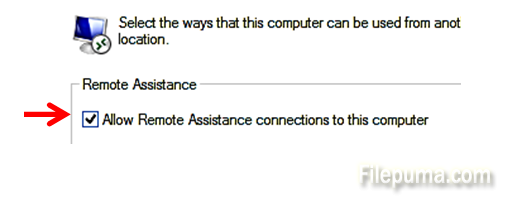
Step Four. It is a good idea to keep the remote access on for a limited time only. For safety reason, we recommend that you further click on the “Advanced…” button:
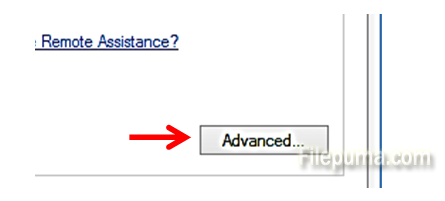
Step Five. Under “Invitations”, select from the dropdown however long you think it is going to take to transfer the files or documents and click “OK”:
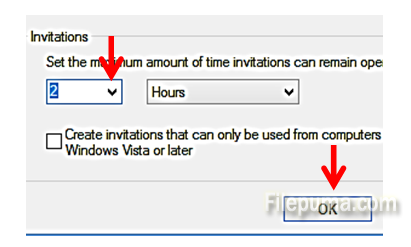
Now another computer can connect to you and do a quick transfer of files, and after certain hours the session will expire.

Leave a Reply