My two year old daughter loves the computer keyboard. Apparently, cats are attracted to the old clickers as well and a trip to the rest room is all that it takes for a project that you’re working at the whole day to turn into useless gibberish by the innocent hands or paws of the unsuspecting criminal. You can prevent heartache and pain with just a small piece of software called Kid Key Lock.
Step One: You can download it for free from the developer’s site by clicking on the zip file link indicated by the red arrow from the picture below. Don’t go for the recommended, automatic installation unless you want to install another platform (add supported) to download the real software.
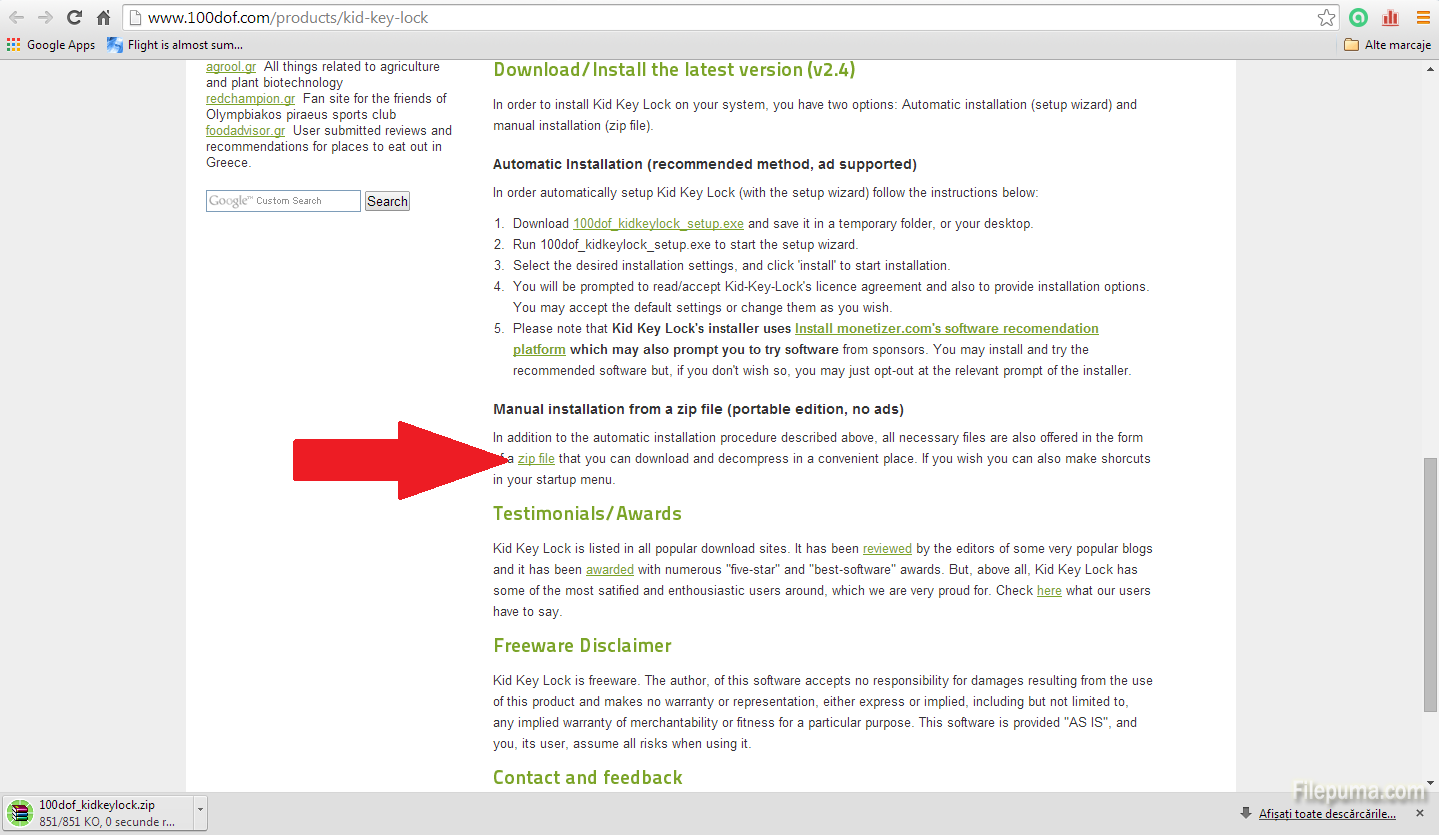
Step Two: After you download the zip file and extract its contents to the desired location, open the bin folder and double click on the kidlock file as shown in the picture below.
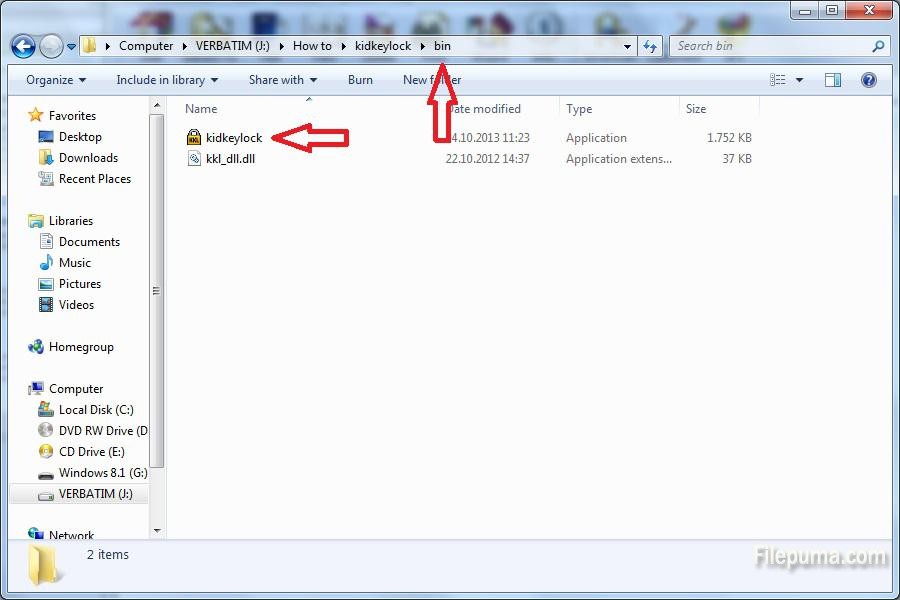
Step Three: You will already notice that your right click and middle mouse button (if you have it) are not working and that’s because the software does that by default, the moment you launch it. However, if you pass the mouse arrow over the icon of the application you will see the passwords to show the setup window or just quitting it by typing kklsetup or kklquit. It works, so type kklsetup.
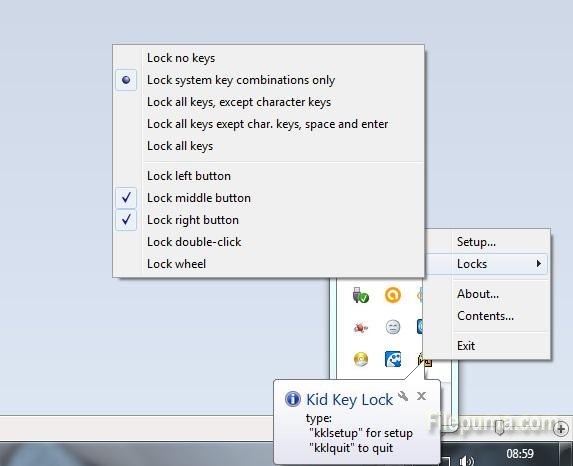
Step Four: In the setup window uncheck the right and middle mouse button options and now you will be able to access the whole bundle of locking options that include locking all keys, locking system key combinations, locking all keys except for the character keys, space and enter, locking the mouse wheel, the double click or the left mouse button. Once you get the hang of it, kklquit will become your “open sesame” password for peace of mind every time you have to go away from the computer.
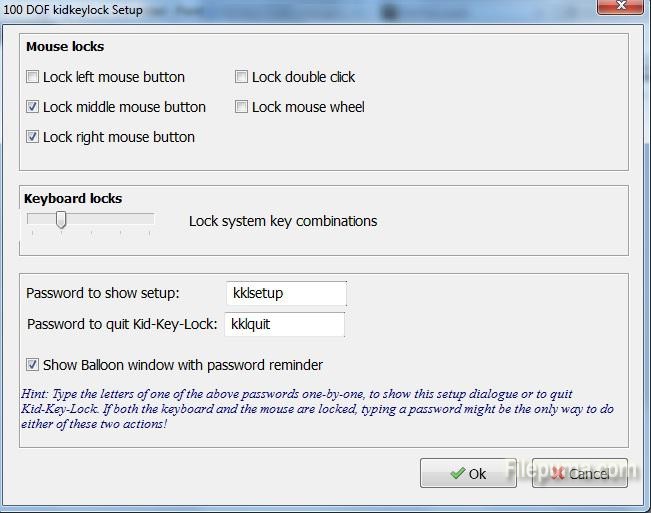

Leave a Reply