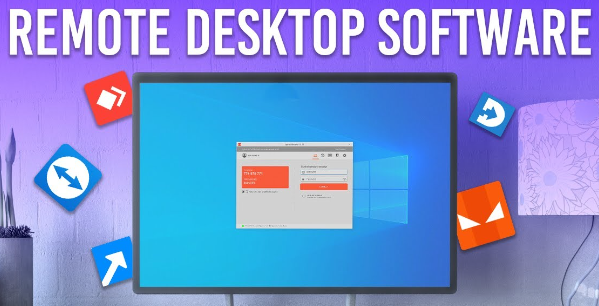
Remote desktop software has become indispensable in today’s digital workspace, allowing users to access and manage their computers from virtually anywhere. For Windows users, the range of options available can be overwhelming. This review aims to highlight some of the best remote desktop software for Windows, evaluating their features, usability, and overall performance.
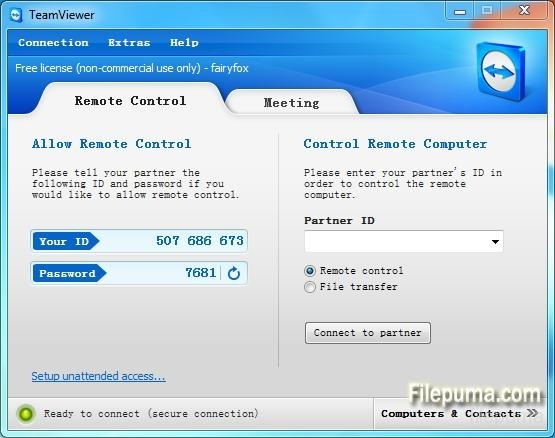
TeamViewer is a leading remote access and control software known for its ease of use and robust features. Designed for both personal and professional use, it allows users to connect to remote computers or mobile devices seamlessly from anywhere in the world. It offers secure remote control, file transfer, and online meetings, all protected by strong encryption protocols. Its intuitive interface and quick setup process make it accessible even for non-technical users. While free for personal use, TeamViewer provides various subscription plans for businesses, offering additional features like remote support and unattended access.
Pros:
- Intuitive interface and ease of use.
- Supports file transfer and remote support features.
Cons:
- Free version is limited to personal use; business use requires a paid license.
- Performance can vary depending on internet speed and connection quality.
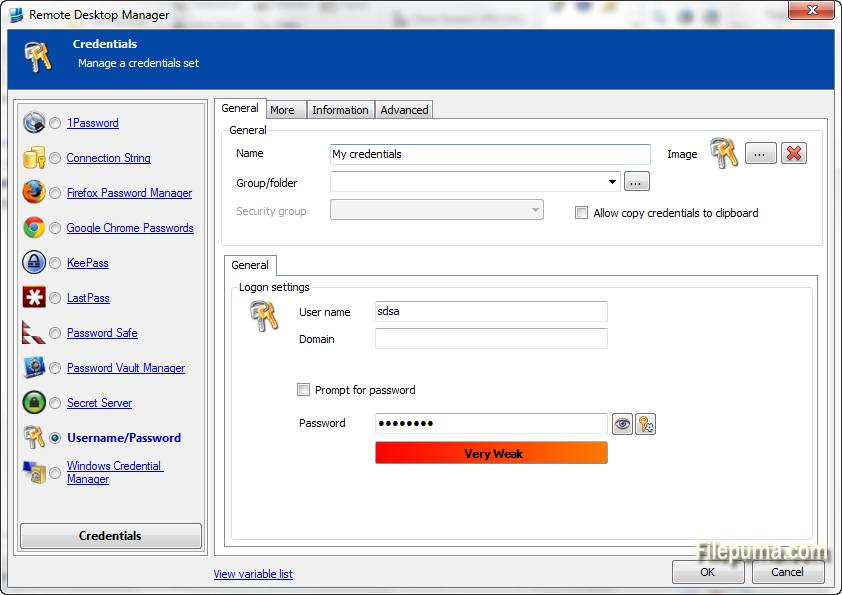
Remote Desktop Manager is a powerful tool designed to centralize and manage remote connections and virtual machines. It supports a wide range of protocols including RDP, VPN, VNC, and SSH, allowing users to securely access and control various systems from a single interface. Its user-friendly dashboard provides a clear view of all connections, making it easy to organize and monitor remote sessions. With features like password management, session recording, and team collaboration, Remote Desktop Manager is ideal for IT professionals and businesses that require robust and secure remote access solutions.
Pros:
- Supports multiple protocols (RDP, VPN, VNC, SSH).
- Centralized management of remote connections.
- Integrated password management and session recording.
- User-friendly interface with customizable dashboards.
- Team collaboration features.
Cons:
- Can be expensive, especially for advanced features.
- May have a learning curve for new users.
- Some users report performance issues with large numbers of connections.
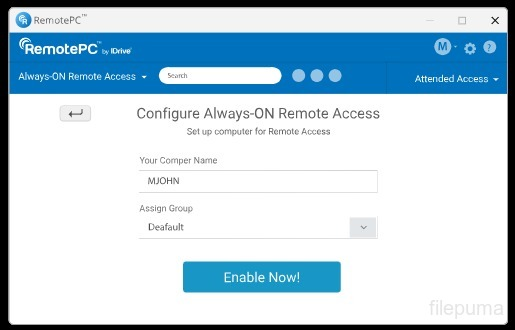
RemotePC is a user-friendly remote desktop software designed for both personal and business use. It offers secure remote access to your computers from anywhere, allowing for seamless file transfers and remote management. With features like always-on remote access, multi-monitor support, and easy setup, RemotePC is an ideal solution for users needing reliable and affordable remote control. It ensures data protection with robust encryption and provides a simple interface for effective remote support and collaboration.
Pros:
- User-Friendly Interface: Easy setup and intuitive controls.
- Affordable Pricing: Competitive pricing with various subscription options.
- Security Features: Includes end-to-end encryption and two-factor authentication.
- File Transfer: Allows easy file transfer between devices.
Cons:
- Basic features only available in the free version; advanced features require a subscription.
- Connection quality can vary based on internet speed.
- Users may encounter occasional bugs or glitches.
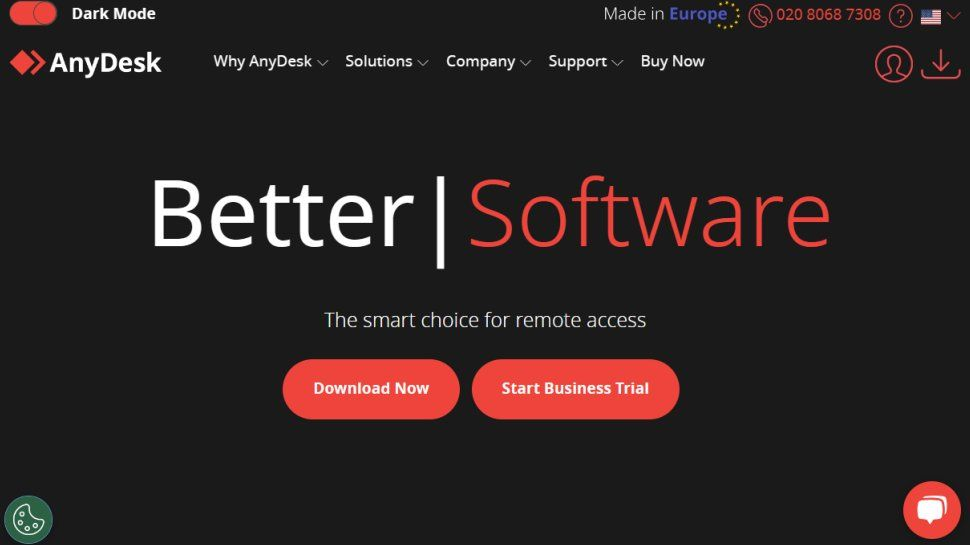
AnyDesk is a popular remote desktop software known for its speed and efficiency. It offers seamless access to computers from anywhere, with minimal latency and high-quality graphics. Designed for both personal and professional use, AnyDesk supports various platforms including Windows, macOS, Linux, and mobile devices. Its lightweight application ensures quick installation and smooth performance, even on slower connections. With features like file transfer, session recording, and unattended access, AnyDesk provides a comprehensive solution for remote support, collaboration, and management.
Pros:
- High performance with low latency.
- Free version available with essential features.
Cons:
- Advanced features and business use require a subscription.
- Limited support for older operating systems.
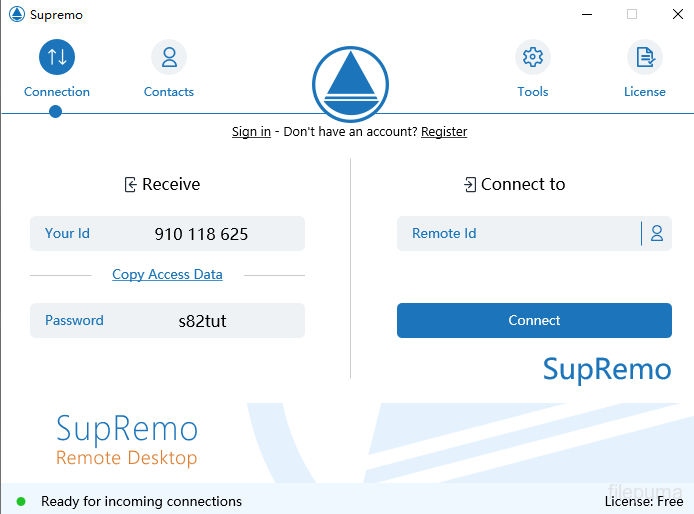
Supremo Remote Desktop is a user-friendly remote access software. It allows users to easily connect and control computers from anywhere. Supremo provides a seamless experience with features such as file transfer, remote support, and session recording. Its simple setup without complex configurations makes it ideal for individuals and businesses. Supremo ensures secure connections with encryption and is known for its affordable prices, providing a reliable solution for remote desktop management without breaking the bank. Whether it’s technical support or remote work, Supremo delivers efficient performance and convenience.
Pros:
- User-Friendly Interface: Easy to set up and use, with a straightforward interface.
- Cost-Effective: Offers a free version with basic features, and affordable pricing for advanced features.
- High Security: Provides strong encryption and secure connections.
- File Transfer Capability: Allows easy transfer of files between connected devices.
Cons:
- Limited Free Version: The free version has fewer features compared to the paid version.
- Performance Variability: Performance can vary depending on the internet connection.
- Lack of Advanced Features: May lack some advanced functionalities offered by other remote desktop software.
- No Web-Based Access: Requires installation on both the host and client devices; no web-based access.
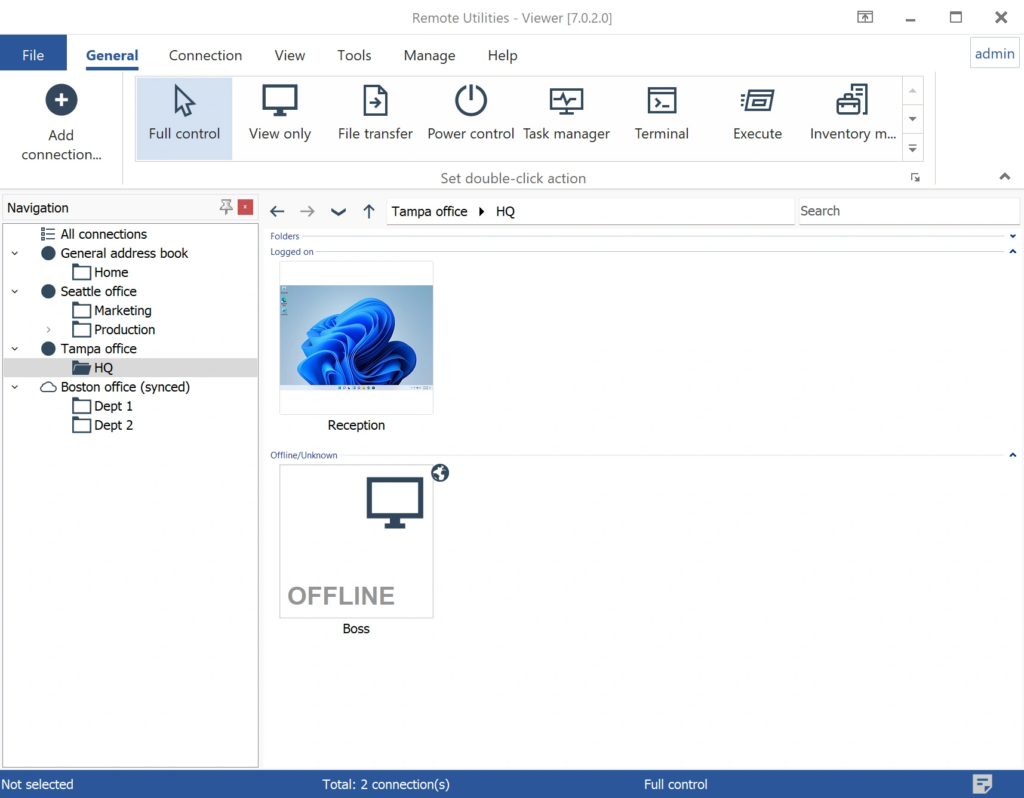
Remote Utilities is a comprehensive remote desktop solution for Windows that allows users to access and manage computers from anywhere. It offers features such as file transfer, remote desktop access, and system management tools. With support for multiple monitors and robust security options, Remote Utilities is suitable for both personal and business use. The software is flexible, offering a choice between a hosted or self-hosted server, catering to different needs and preferences. Its intuitive interface and versatile functionality make it a valuable tool for efficient remote support and administration.
Pros:
- Flexible Connections: Supports various connection methods.
- Affordable: Free version available; paid plans are cost-effective.
- Secure: Uses strong encryption and authentication.
- Customizable: Extensive settings and permissions options.
- Multi-User Access: Allows multiple users with different permissions.
Cons:
- Complex Setup: Initial configuration can be difficult.
- Less Intuitive: Interface may not be user-friendly.
- Variable Performance: Performance depends on network conditions.
- Support: Limited support for free users.
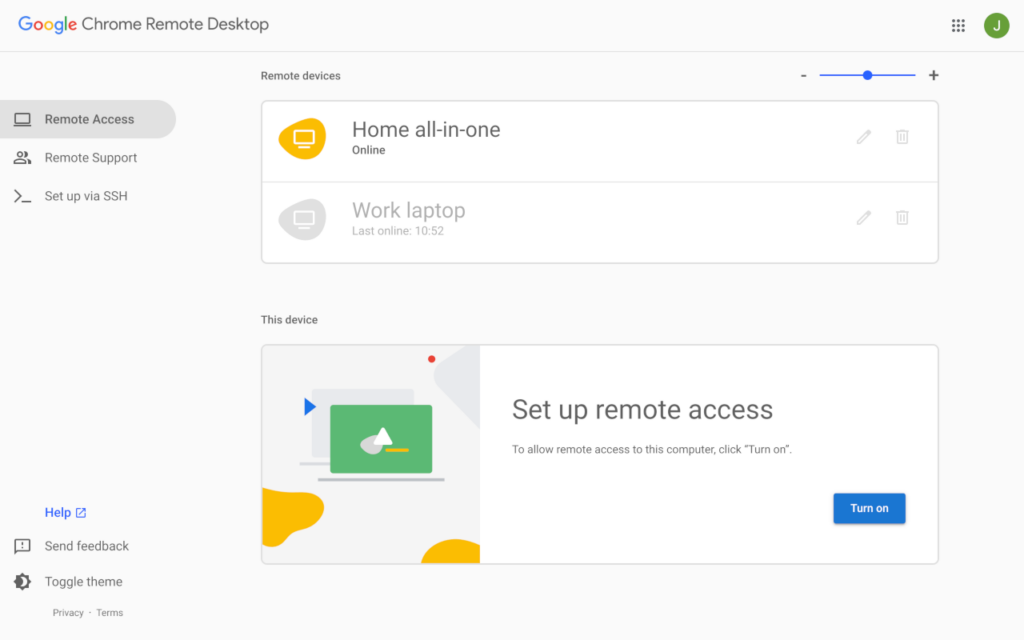
Chrome Remote Desktop is a free tool from Google that allows users to access their computers remotely through the Chrome browser. Easy to set up, it provides a straightforward solution for remote access and support. You can connect to your PC or Mac from any device with Chrome installed, making it a versatile option for both personal and professional use. The service ensures a secure connection through Google’s infrastructure, and it supports cross-platform compatibility, enabling seamless access regardless of the operating system. Ideal for quick and simple remote desktop needs.
Pros:
- No cost for using the service.
- Simple installation through the Chrome browser.
- Use Google’s security infrastructure with two-factor authentication.
Cons:
- Basic compared to some paid solutions.
- Require the Chrome browser to operate.
- May not offer the same level of performance as premium options.
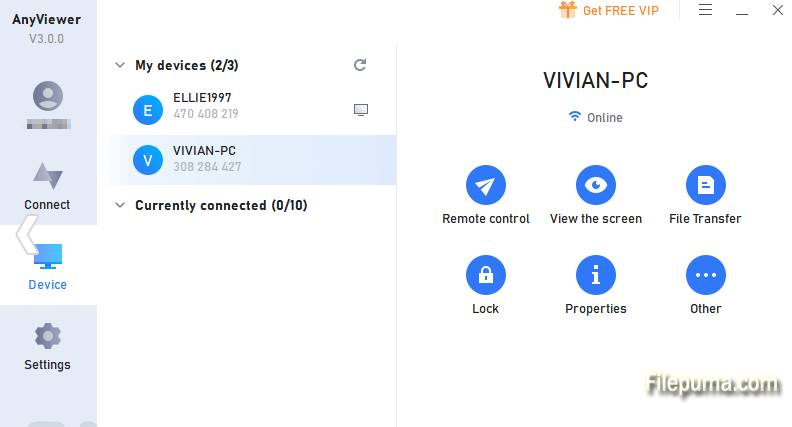
AnyViewer is a remote desktop software designed for ease of use and efficient access to your computers from anywhere. With AnyViewer, users can quickly connect to remote machines, transfer files, and manage tasks seamlessly. Its intuitive interface simplifies setup and usage, making it suitable for both personal and professional environments. Key features include secure connections, high-quality remote sessions, and a user-friendly design. AnyViewer is ideal for those who need reliable remote access without the complexity of more advanced tools.
Pros:
- User-Friendly Interface: Easy to set up and navigate.
- High Performance: Offers smooth and responsive remote access.
- Secure Connections: Utilizes encryption for secure remote sessions.
- Affordable Pricing: Competitive pricing with a free basic version available.
Cons:
- Limited Features in Free Version: Some advanced features require a paid subscription.
- Performance Depends on Network: Quality may vary based on internet speed and stability.
- Less Known: Fewer user reviews and community support compared to more established options.
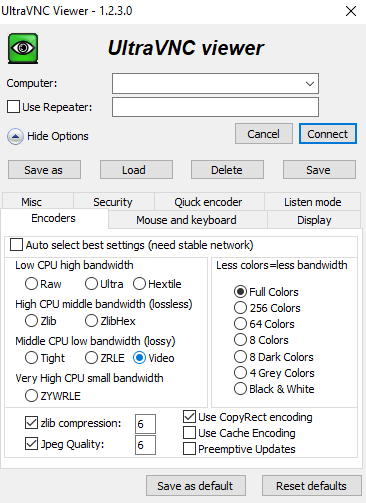
UltraVNC is a free and open-source remote desktop software for Windows that allows users to control a computer remotely over a network. It supports various operating systems and provides essential features like file transfer, chat, and encryption. UltraVNC is known for its flexibility and customization options, making it suitable for both personal and professional use. Its user-friendly interface and robust performance make it a reliable choice for remote support and administration.
Pros:
- Free and Open Source: No cost and customizable with open-source code.
- High Customizability: Offers various options for configuring the remote connection and interface.
- File Transfer: Built-in support for transferring files between local and remote machines.
- Support for Multiple Monitors: Handles multi-monitor setups efficiently.
Cons:
- Complex Setup: Can be challenging to configure, especially for non-technical users.
- Performance Variability: Performance may vary depending on network conditions and settings.
- Limited Cross-Platform Support: Primarily designed for Windows, with limited support for other operating systems.
- Security Concerns: Out-of-the-box security features may require additional configuration to ensure protection.
Choosing the best remote desktop software for Windows depends largely on your specific needs and preferences. Each of these remote desktop solutions has its strengths and potential drawbacks, so evaluating them based on your specific requirements will help ensure you select the best tool for your needs.
