As we all know, we could do some settings about remote desktop connection, like screen resolution. But sometimes we want to set it at full screen. How to solve this problem? Here is the instruction.
1. Click the “Start” button.
2. Type “Remote Desktop” into the search bar, then press “Enter.”
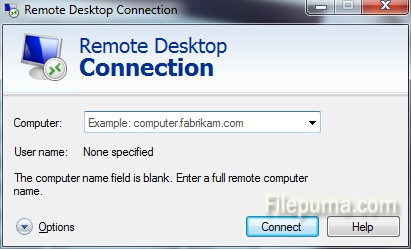
3. Click on the “Options” from drop-down menu.
4. Click “Display” tab, then move the “Display Configuration” slider to the end of right sidewhich is “Full Screen.”
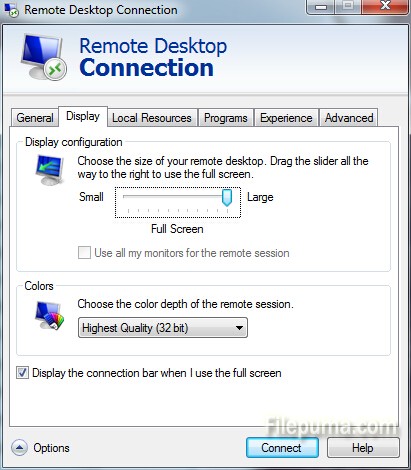
5. Click “Connect” to connect to the remote computer.
6. Now it is displayed in full-screen mode.

Leave a Reply