FastStone Image Viewer is a powerful, stable, user-friendly image browser, converter and editor. It allows you to edit photos freely. This program has a nice array of features that include image viewing, management, comparison, red-eye removal, emailing, resizing, cropping and color adjustments. Here is the instruction to tell you how to manage your images with it.
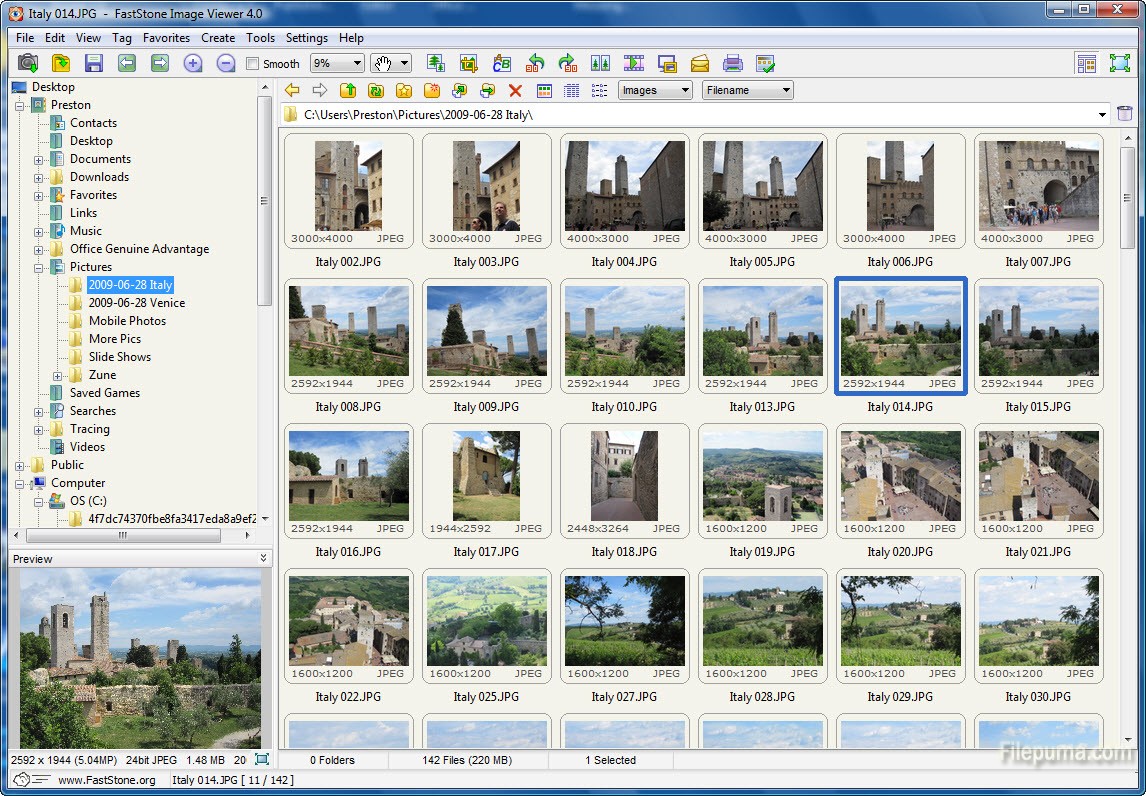
1. Download and install FastStone Image Viewer from here:
http://www.filepuma.com/download/faststone_image_viewer_5.3-7242/
2. Start the program. Create New Folders for different years’ pictures if you have many old pictures.
3. Create different new folders for different months in the year folders.
4. Create a series of folders for different events under the month folders.
5. Rename the picture folders. If you have files with duplicate names, FastStone gives you the option of ‘skipping’ the file and then you can go back and rename it.
6. If you want to select contiguous files, hold down SHIFT and click on the first and the last image.
7. Every folder could have a RAW images, RAW and JPG files can be used.

Leave a Reply