Nero 2014 is the ultimate standard in multimedia software, allowing you to manage, create, convert, play, and burn your movies, music and photos for the best entertainment experience at home or on the go. How to write bootable disk images to a drive in Nero? Here is the instruction.
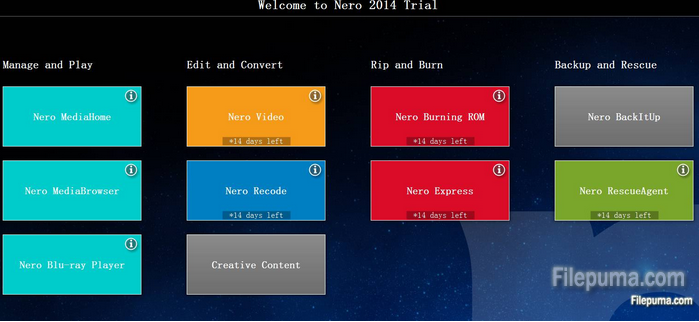
1. Start Nero program and Click “New” to start a new compilation.
2. Select “CD” or “DVD” from the drop-down menu. Then scroll down the list and click the relevant boot option.
3. Select “Boot” tab and then select the “Image file” radio button from the “Source of boot image data” section. Click “Browse,” and then select the image file you need
4. Check the box of “Enable expert settings” from “Advanced” heading and then select “Hard Drive Emulation” from the “Kind of emulation” drop-down menu.
5. Click the “New” button. Add the files you want to the ISO from the “File Browser”. Note the indicator at the bottom of the window to see how much space you have left.
6. Click “Burn Now” to create your bootable disc. Wait for a while and when the burn has been completed, the disc will eject.
Note: To boot from a disc, you need to put your CD or DVD drive ahead of your hard drive in the “Boot Order” setting of your computer’s BIOS.

Leave a Reply