TeraCopy is a free utility designed to enable you to copy and/or move files within Windows in a much faster way. TeraCopy can resume broken file transfers. TeraCopy skips bad files during the copy and even shows the skipped files at the end of files transfer and Calculates files CRC checksum on the fly to speed up source and target files comparison. TeraCopy makes the copying and moving of files a more enjoyable experience, if you will. As we all know, we can set media player, browser as default tool from Control Panel. But how to set TeraCopy as your default copy handler? Here is the instruction.
1. Launch TeraCopy.
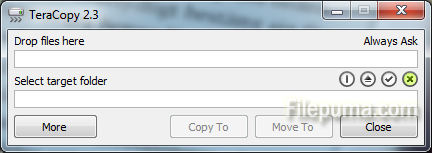
2. Click the “More” button to see more setting options.
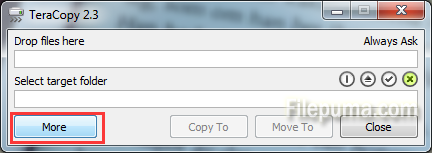
3. Check the box next to “Use TeraCopy as default copy handler”. Handle drag and drop files using left mouse button as well as copy and paste commands in Explorer. Here you could also check on “Only when Scroll Lock is OFF”, but this option is the attachment option of “Use TeraCopy as default copy handler”. So you need to check the up box first.
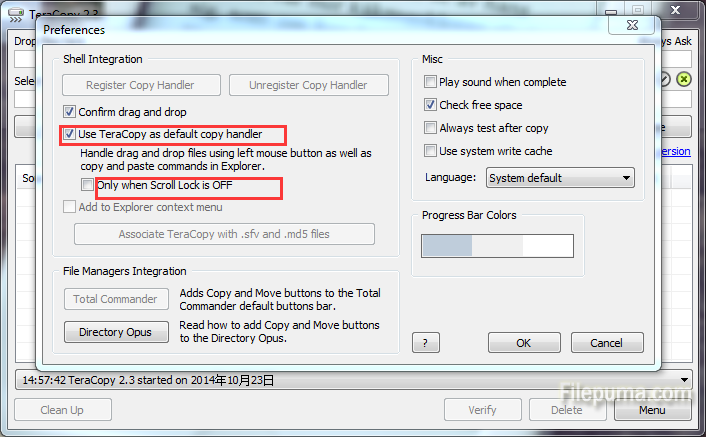

Leave a Reply