By default, most laptops start dimming their displays (their screens brightness) when not plugged into a power source. This can be irritating, especially when you are watching a movie or you are making a presentation to a customer. You might need to keep increasing the brightness of your display manually.
Here is how you can stop your display from dimming when your laptop is not plugged in:
Step One. Open the Control Panel and click on “Hardware and Sound”:
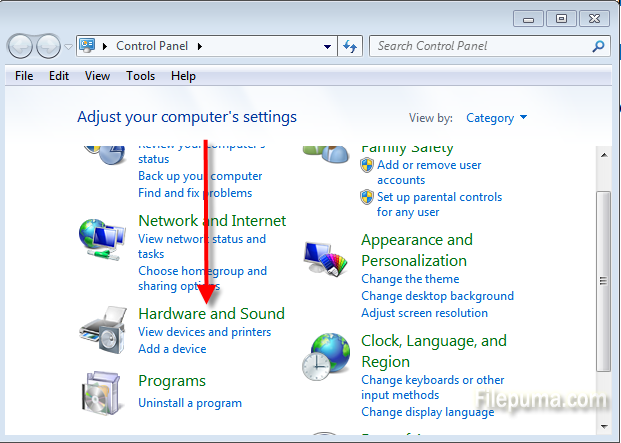
Step Two. Next, select “Change battery settings under “Power Options”:
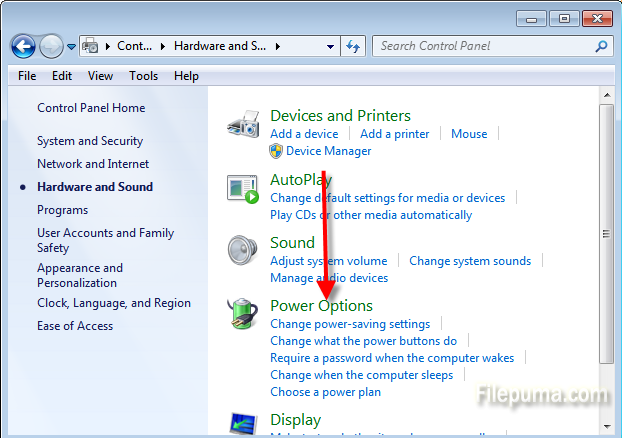
Step Three. On the left panel, click on the link ”Choose when to turn off the display”:
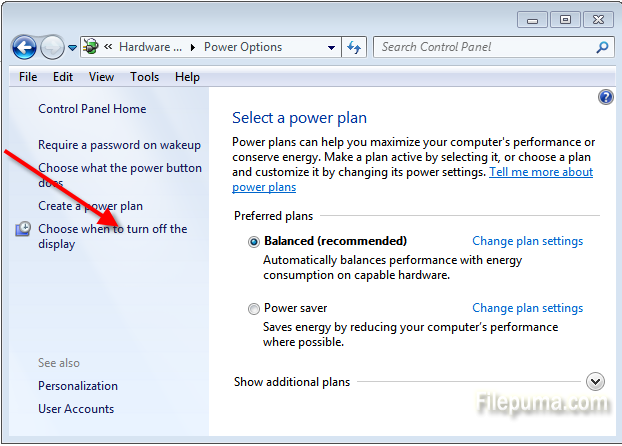
Step Four. Under “On battery” column, click on the dropdown next to “Dim the display” and select “Never”:
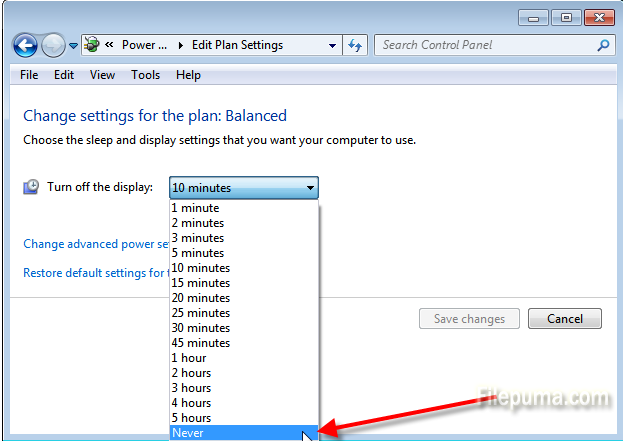
Don’t forget to press “Save changes”.
Your screen will now remain bright even when unplugged from the socket, so you can continue to enjoy your movie or do you presentation to customers.

Leave a Reply