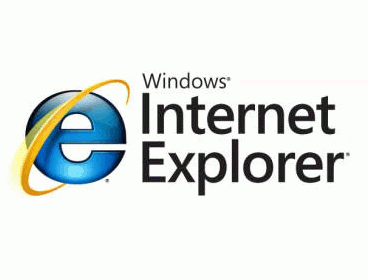
I believe many users have encountered the “Internet Explorer Has Stopped Working” error which seems like a small problem. However, no matter you close or choose ” look for the available answers “, this problem won’t end easily. This error will keep on displaying again until you restart IE stopped working. Here are two solutions for you:
1. Reset Internet Explorer default option
1) Open “Tool Options” in Internet Explorer, open the “Internet Options” dialog box. Click on the “Advanced” tab, and click the “Reset” in “Reset Internet Explorer Settings”.
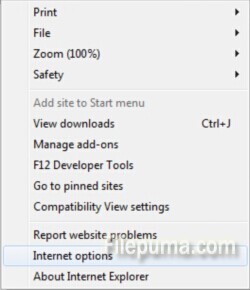
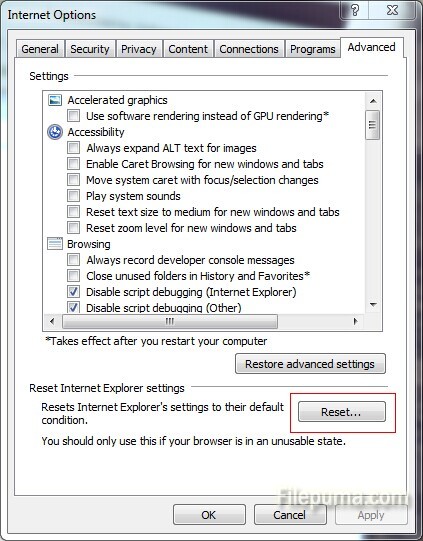
2) Click on “reset” again. (You can also check the “Delete personalized settings” to reset corresponding personalized information to default settings.)
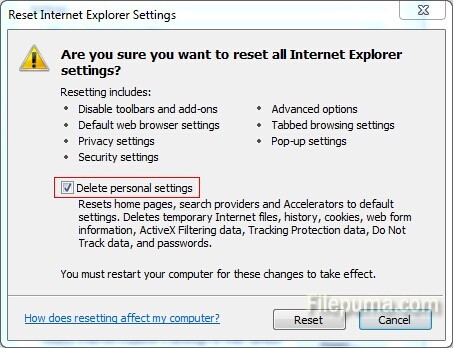
3) Click on “Close” in the “Reset Internet Explorer Settings” dialog box. Close all browser windows, restart Internet Explorer. Click “Next” in Welcome to use interface to complete this step.
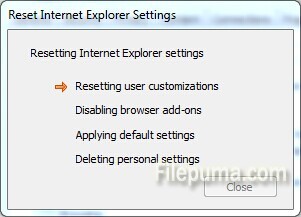
2. Set the system tools to fix Internet Explore problem
1)Open your internet explorer browser.
2)Click on the start button, and then click on All Programs.
3)Follow this All Programs—-Accessories—- system tools, open system tools menu and choose the internet explorer (no add-ons). This will solve the problem if it may have been aroused due to some incompatible add-on installed with the internet explorer.
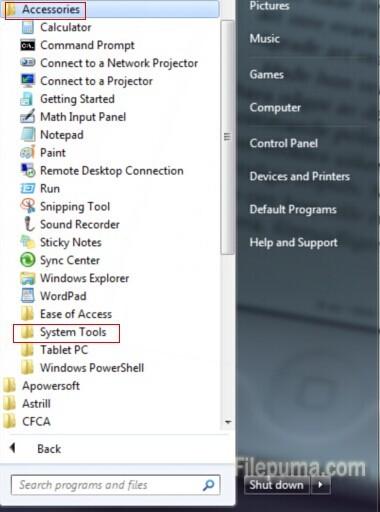
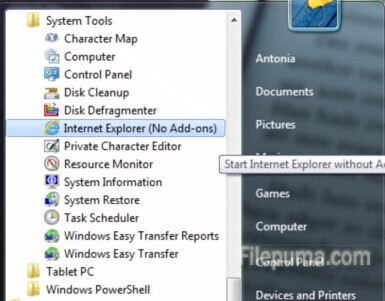
3. Re-install the browser after uninstalling Internet Explorer

Leave a Reply