When you install Windows, based on the geographic region you select during installation Windows will set the default date and time formats. These will automatically be used for all your programs, such as when entering dates in Excel, or sending emails in Outlook. Sometimes you may need to change the format or start viewing time in a different format. You may also wish to change from a calendar week which starts on Sunday (US and British) into a calendar view which starts on Monday (Europe).
Here is how to change the default time and date formats in Windows:
Step One. Open Control Panel and select “Clock, Language and Region”:
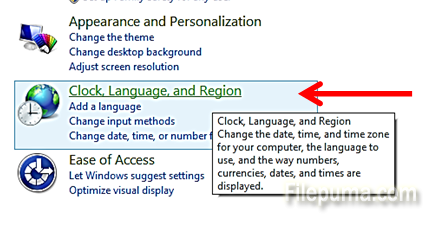
Step Two. In the new screen under “Region”, select “Change date, time or number formats”:
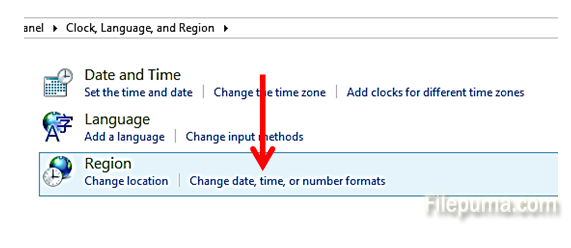
Step Three. In the new window, from the dropdowns under “Language preferences”, you can select the formats you want to change for the short date, long date, short time and long time displays. You can also select the first day of the week (for your calendar view):
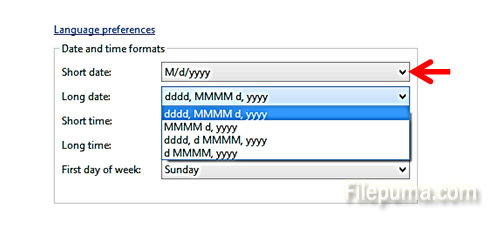
Step Four. Right below the dropdown, you can see the resulting formats you have chosen with sample values, so you can be sure the ones selected are the ones you want:
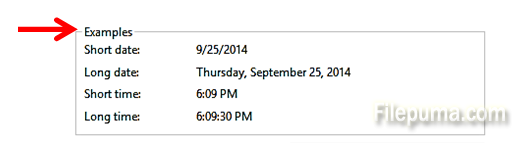
Click “OK” and the default time and date formats will be updated to the ones you selected.

Leave a Reply