Microsoft Word has a neat embedded feature which lets you create Table of Contents for your document in a quick one-click way. However, to take advantage of the automatic Table of Contents creation, you must prepare your text by doing the following steps:
Step One: Open your document in MS Word and identify the headings which you want to make up each row in the table of contents (such as Introduction, Body and Conclusion):
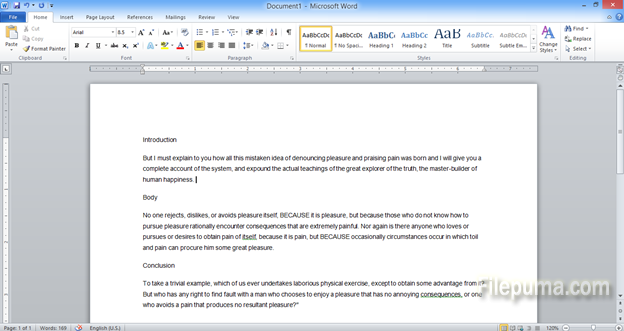
Step Two: Next, highlight the first of the identified building components for the table of contents and click on the big window with different fonts on the top taskbar:
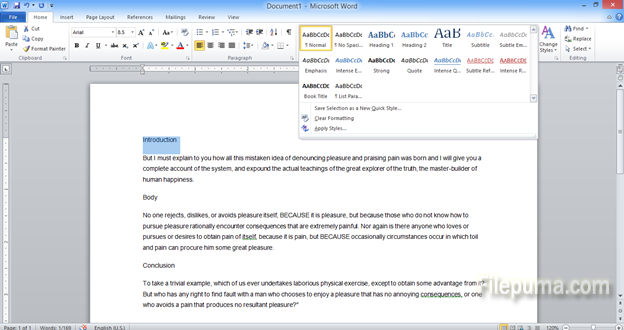
Step Three: Select “Heading one” in the window with the different fonts. The font of your identified heading may change in terms of color or size slightly:
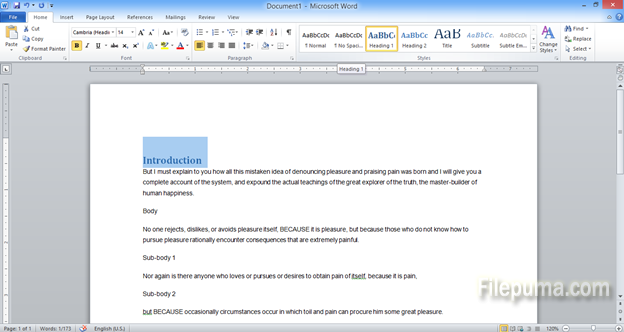
Step Four: Repeat the previous two steps for all headings. You may also select “Heading two” for the sub-points of your main points. These will become slightly different fonts:
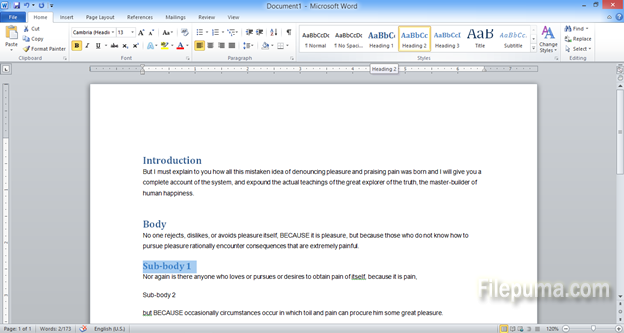
Step Five: Once you have formatted all headings of the rows which you want to include in the Table of contents, you are ready for automatic creation of the table of contents:
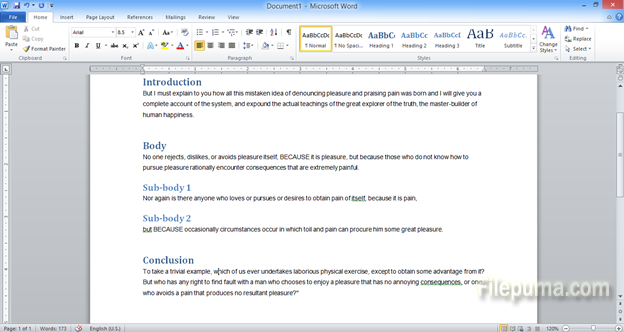

Leave a Reply