If you work with a few different language on your computer, it may be cumbersome to switch keyboards by always clicking on the task bar. Furthermore, if you constantly switch languages – let’s say for typing translation sentences or words, it is better to assign and use special keyboard shortcuts for easy switch between language inputs.
Once you have added all the languages you need, here is how to add shortcut keys:
Step One: Click on the language abbreviation (ENG by default) in the lower right corner of your taskbar) and select “Language preferences”:
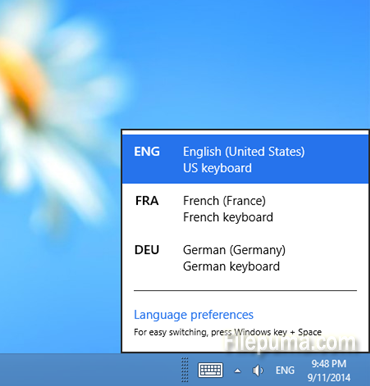
Step Two: Select “Advanced settings” on the left pane:

Step Three: In the next dialogue window, select “Change language bar hot keys”:
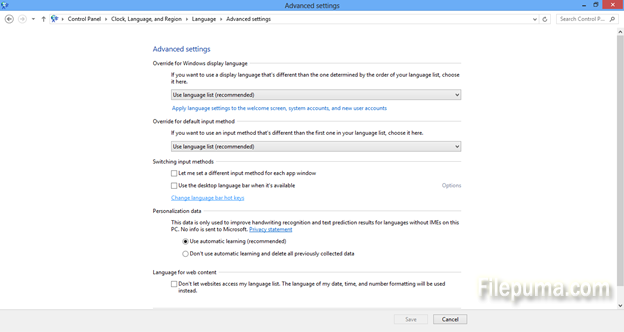
Step Four: For each language, you can click “Change key sequence” to create your own keyboard shortcuts:
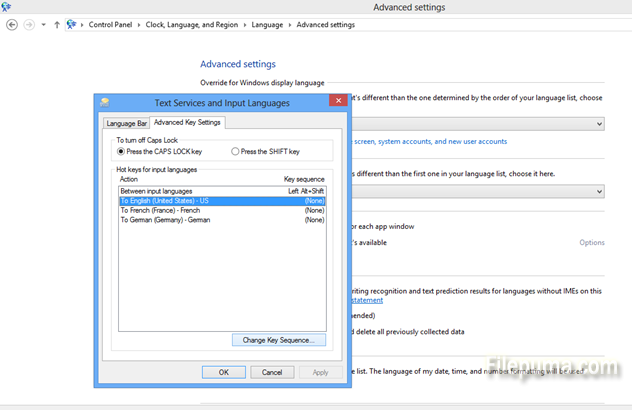
Step Five: Windows lets you select between different combinations of Ctrl key + any other key:
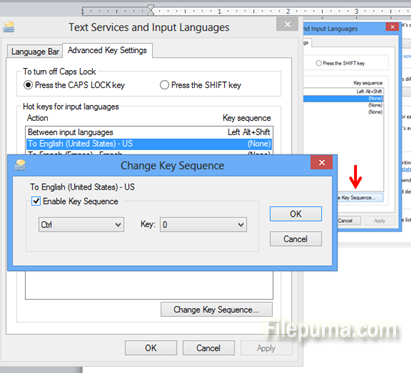

Leave a Reply