If your work requires you to frequently work with people in different time zones, you may find it difficult to always calculate what time it is in a different time zone. It becomes stressful to always have to check online the clocks in different time zones. You may be prone to errors and miscalculation, and you could miss an important meeting or a conference call because of wrong timing.
Windows allows you to add multiple clocks on your taskbar and thus you will have an easy one-click way to check the time across all the time zones that you work with.
Step One: By default, the computer clock is on your bottom right corner when you click on the time displayed in your windows task bar. It looks like this:
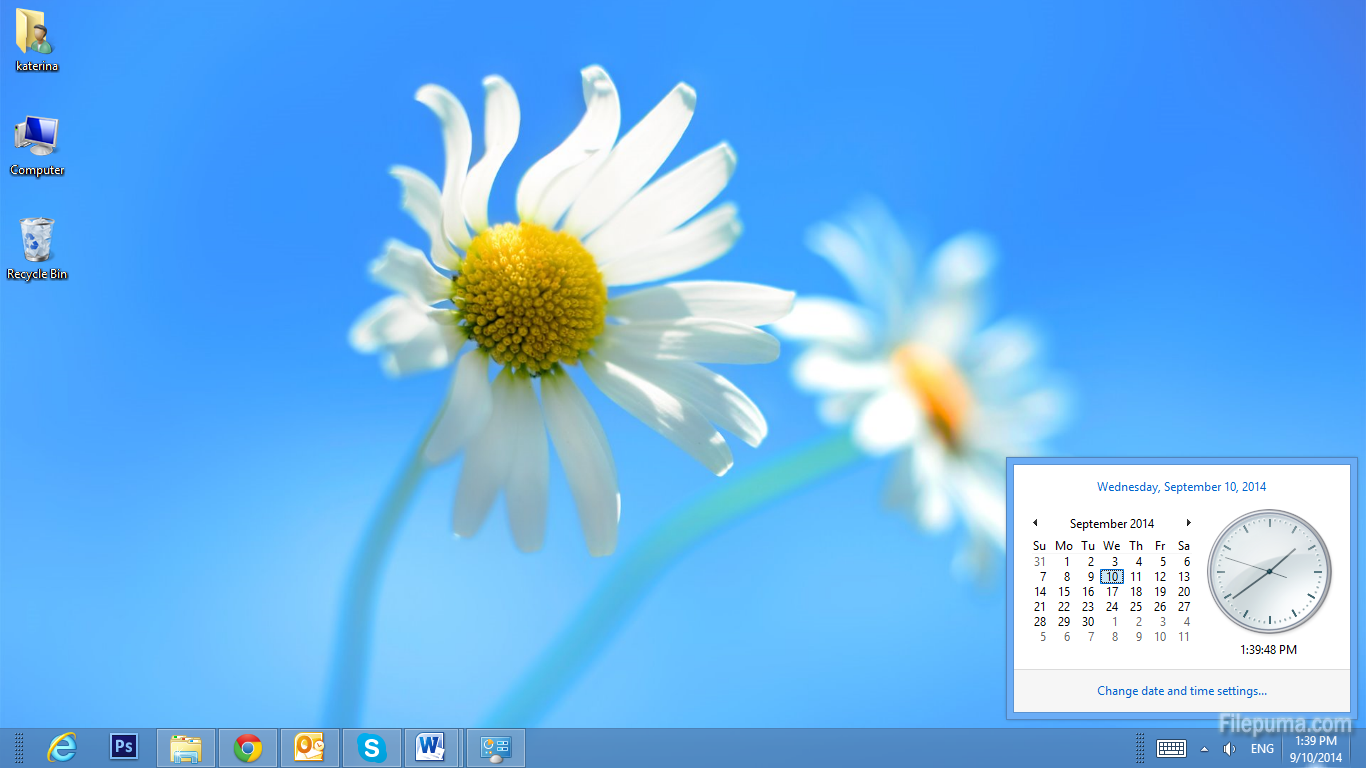
Step Two: To add multiple clocks for different time zones, select “Change date and time settings…” displayed in blue font:
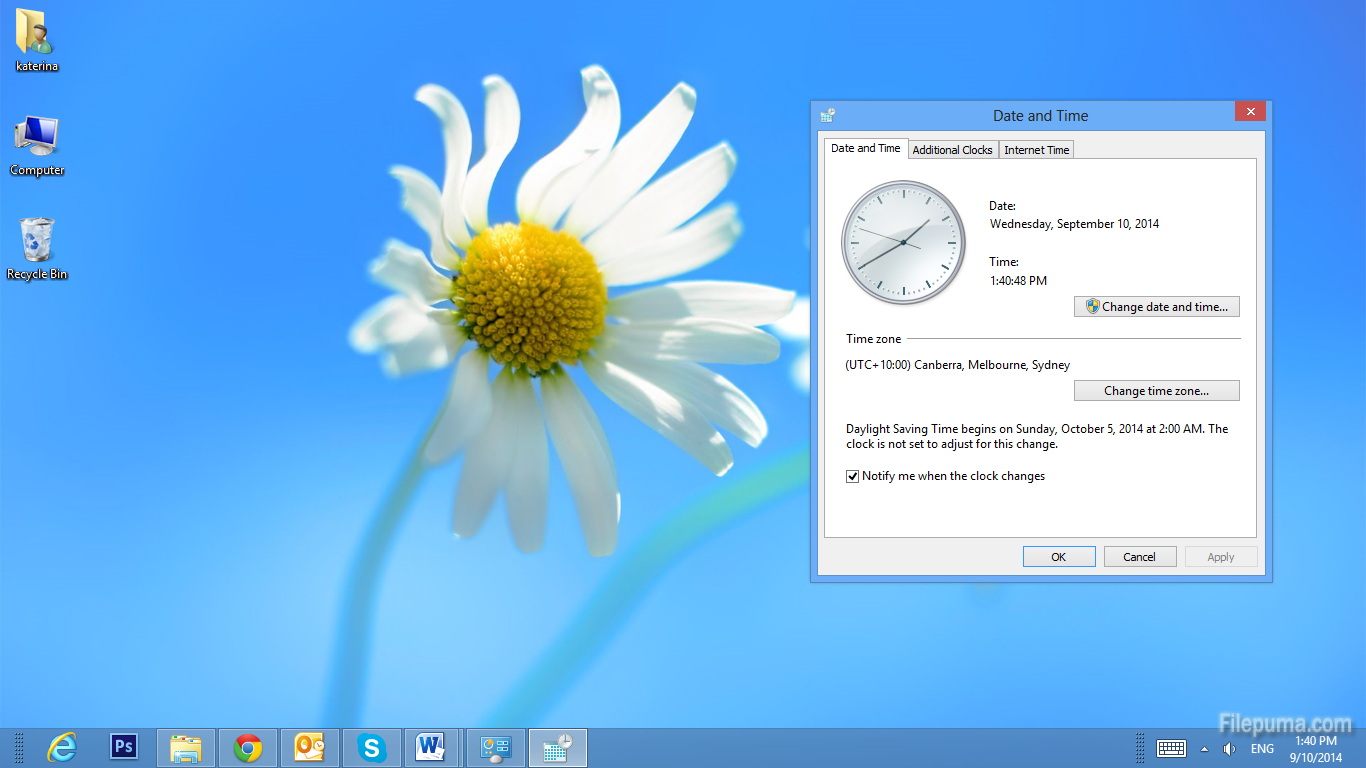
Step Three: You will see the “Date and Time” dialog window:
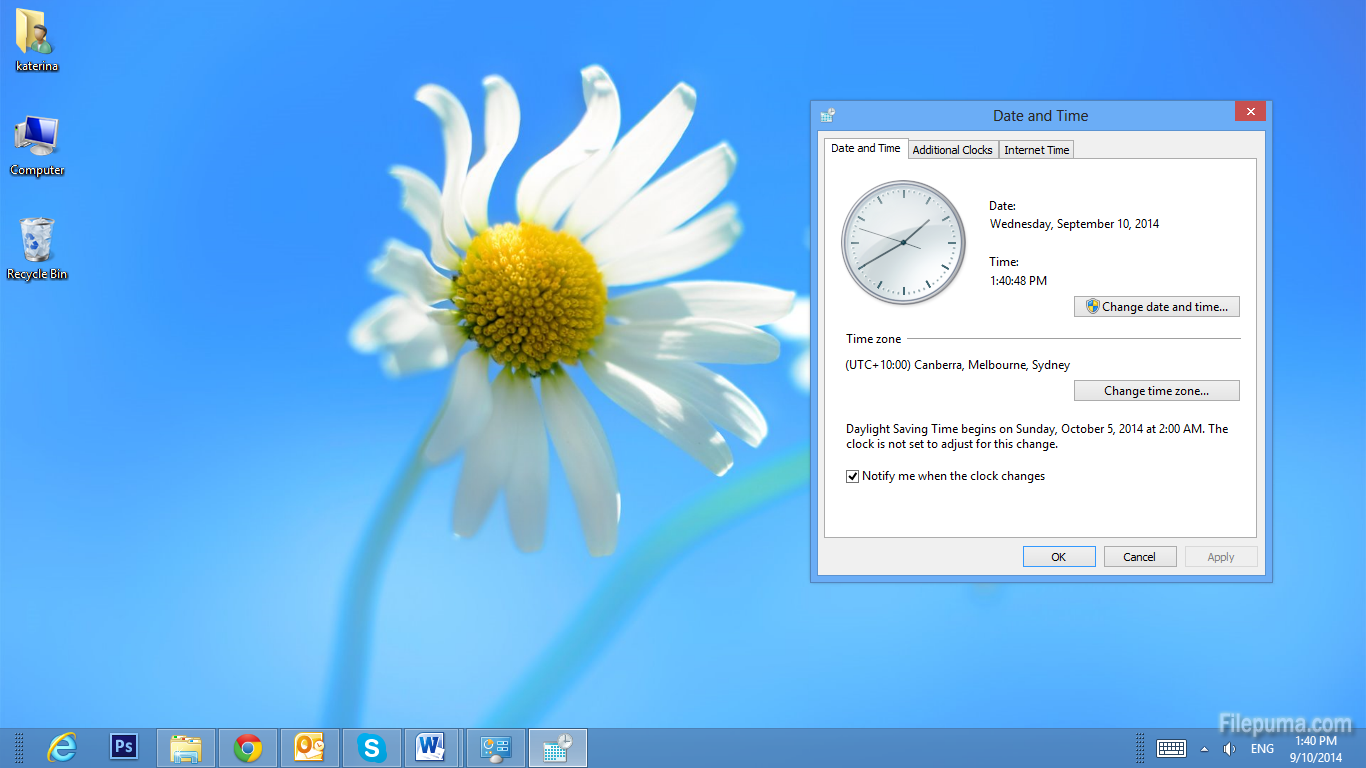
Step Four: Click on the tab “Additional clocks”:
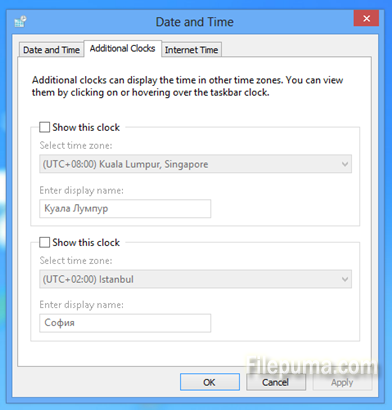
Step Five: Select the tick-boxes for “Show this clock”, then select the time zone from the dropdown menu with all time zones around the world:
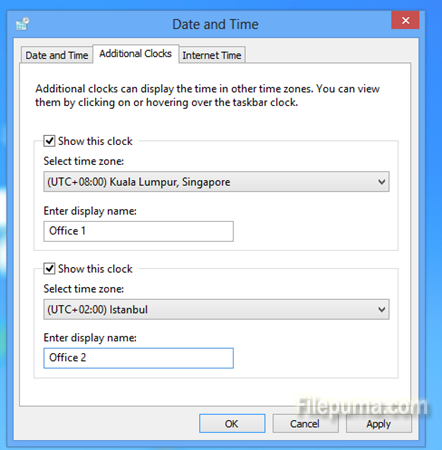
Step Six: You can also give your own display names to the clocks of different time zones, so that you can easily identify your headquarters, your regional offices, or other locations by the names that you are familiar with. Windows lets you have three time zone clocks displayed at once:
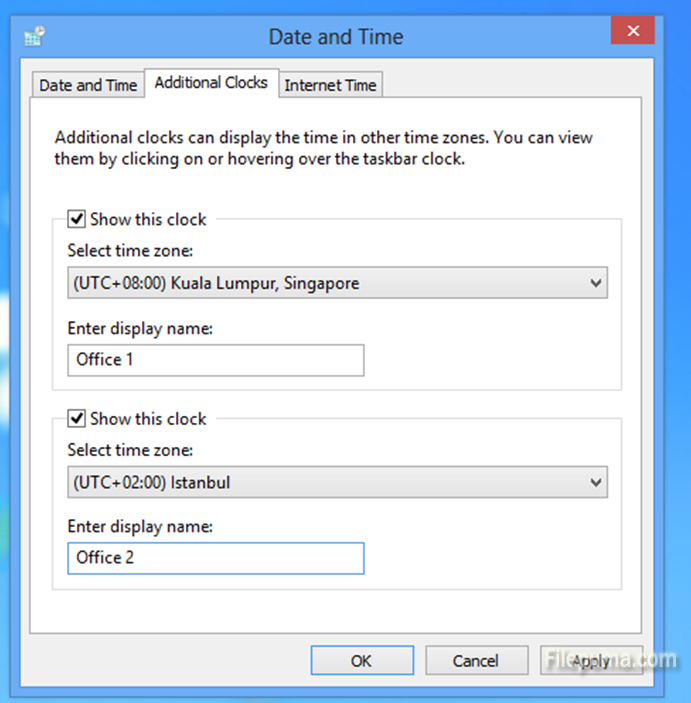
Step Seven: Then click “Apply”and you will see the changes in your taskbar in bottom right corner.
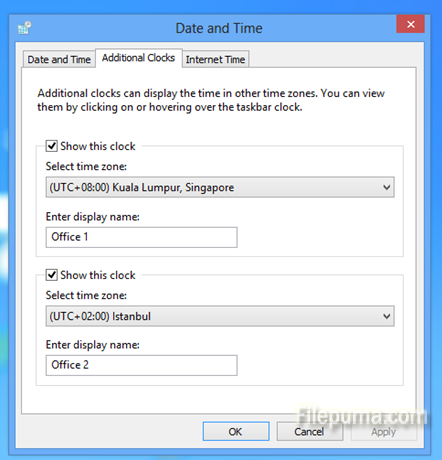

Leave a Reply