Encountering a website that refuses to load can be frustrating, especially when you need to access important information. There are numerous reasons why a website might not load properly, ranging from simple connectivity issues to more complex DNS problems. This article explores common causes and provides step-by-step solutions to resolve the issue.
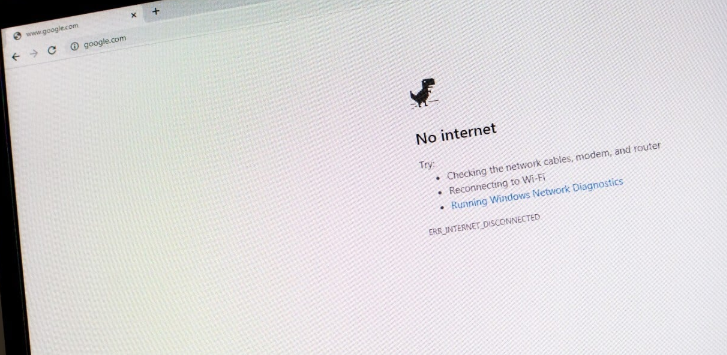
- Check Your Internet Connection
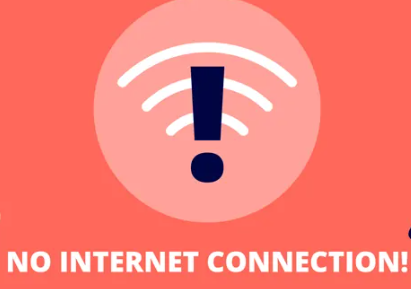
A weak or unstable internet connection is one of the most common reasons a website won’t load. Before trying other solutions, ensure that your connection is working properly.
Steps to Check:
- Confirm that your device is connected to Wi-Fi or Ethernet.
- Try visiting another website to see if it loads.
- Restart your router and modem if the connection seems slow or unstable.
2. Clear Browser Cache and Cookies
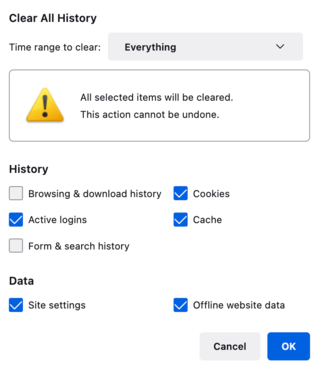
Browsers store cached data and cookies to load websites faster. However, corrupted or outdated cache files can prevent websites from loading properly.
Steps to Clear Cache:
- Open your browser settings.
- Navigate to Privacy & Security.
- Click on Clear Browsing Data.
- Select Cached Images and Files and Cookies.
- Click Clear Data.
3. Try a Different Browser
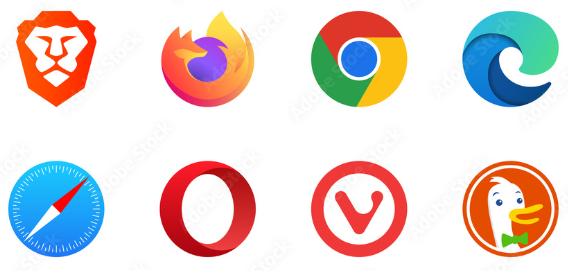
Sometimes, browser-specific issues can prevent a website from loading. Switching to another browser can help determine if the issue is browser-related.
Steps to Try:
- Open a different browser like Chrome, Firefox, or Edge.
- Paste the URL of the website and check if it loads.
- If the site loads in another browser, consider updating or reinstalling your default browser.
4. Disable Browser Extensions

Certain browser extensions, such as ad blockers or security plugins, may block website elements and prevent pages from loading.
Steps to Disable Extensions:
- Open your browser’s Extensions or Add-ons page.
- Disable all extensions.
- Reload the website to check if it works.
- Re-enable extensions one by one to identify the culprit.
5. Flush DNS Cache
The Domain Name System (DNS) translates website names into IP addresses. If the DNS cache is corrupted, websites may fail to load.
Steps to Flush DNS:
On Windows:
- Open Command Prompt as Administrator.
- Type:
ipconfig /flushdnsand press Enter.
6. Check DNS Settings
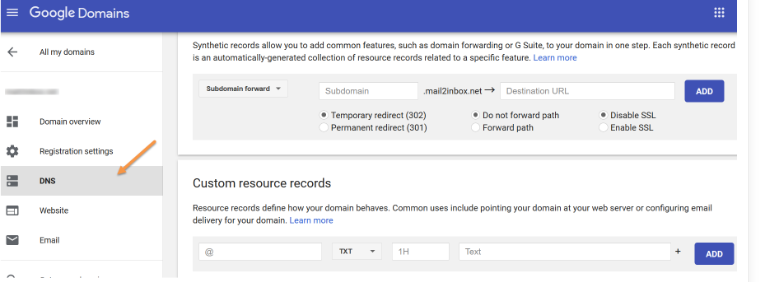
Incorrect DNS settings can lead to failed website loading. Changing to a reliable DNS server can resolve these issues.
Steps to Change DNS:
- Open Network Settings on your device.
- Select your connection and choose Edit DNS Settings.
- Use Google’s DNS:
- Primary:
8.8.8.8 - Secondary:
8.8.4.4
- Primary:
- Save and restart your internet connection.
7. Check Firewall and Security Software
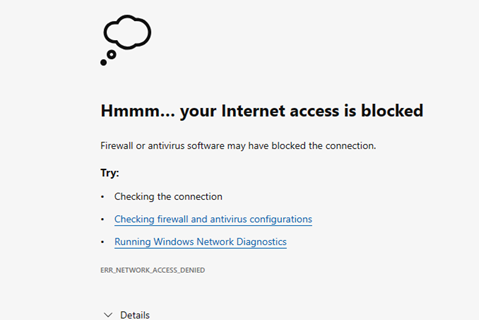
Firewall or antivirus software may block access to certain websites for security reasons. Disabling these temporarily can help diagnose the issue.
Steps to Check:
- Open your security software.
- Look for any blocked websites.
- Temporarily disable the firewall and test if the site loads.
- Add the website to the list of allowed URLs if necessary.
8. Restart Your Device
A simple restart can clear temporary glitches and refresh system processes, resolving connection or loading issues.
Steps:
- Restart your computer or mobile device.
- After rebooting, try accessing the website again.
9. Use a VPN or Proxy
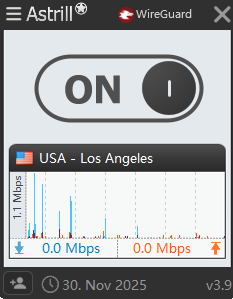
Sometimes, websites are blocked or inaccessible due to geographic restrictions. Using a VPN or proxy can bypass these restrictions.
Steps to Use VPN:
- Download and install a trusted VPN service.
- Connect to a server in a different region.
- Try accessing the website again.
10. Check for Malware or Viruses
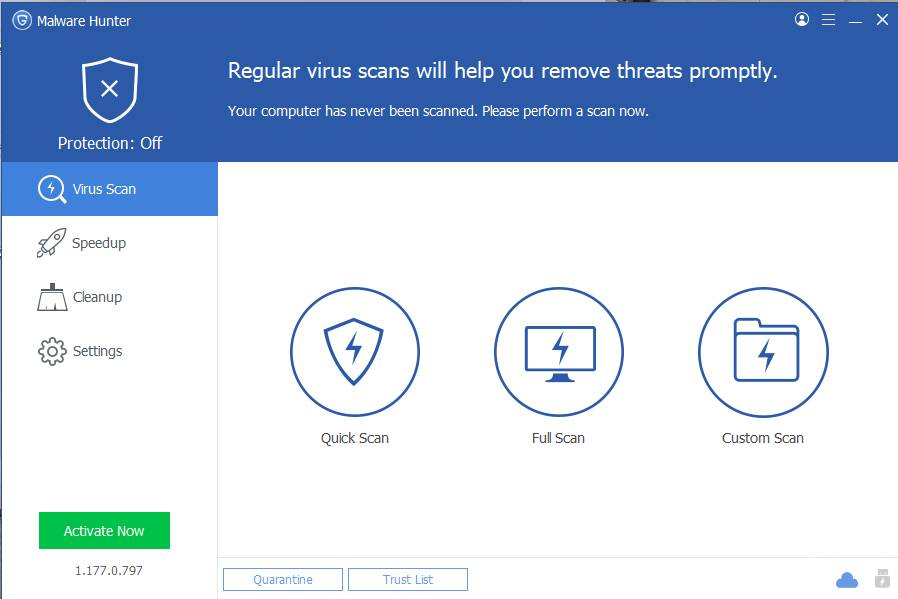
Malware can hijack your browser, change settings, and block websites. Running a virus scan can help remove threats.
Steps to Scan:
- Use your antivirus software to run a full system scan.
- Quarantine or remove any detected threats.
When a website refuses to load, it can be due to various reasons ranging from simple browser glitches to network-level issues. By following the steps outlined above, you can systematically troubleshoot and fix the problem. Always start with basic checks like internet connectivity and browser settings before moving on to more advanced solutions like DNS flushing or VPN usage. If the problem persists, seeking help from your ISP may be the final step in restoring access to the website.
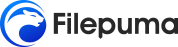
Leave a Reply