Malware is a persistent and evolving threat in the digital world. It can compromise personal data, corrupt files, and even render a computer unusable. To combat this menace, various anti-malware tools have been developed, one of which is Glarysoft Malware Hunter. This powerful software is designed to detect and remove malware efficiently, ensuring your system remains safe and secure.
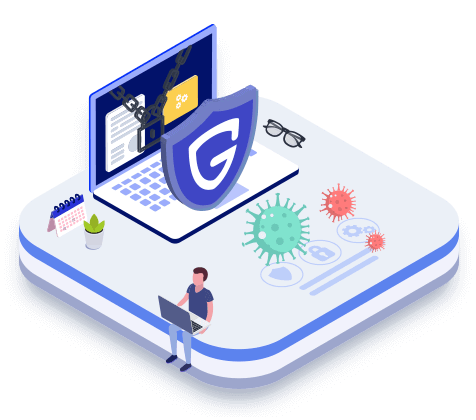
Malware Hunter is a professional-grade security tool that provides comprehensive protection against various types of malware, including viruses, trojans, spyware, and ransomware. It offers real-time protection and regular updates to ensure your system is protected against the latest threats. The software is user-friendly, making it suitable for both beginners and advanced users.
- Download: Visit Filepuma and download Malware Hunter.
- Install: Run the downloaded installer and follow the on-screen instructions to install Malware Hunter on your computer. The installation process is straightforward and should only take a few minutes.
- Launch the Software: Once the installation is complete, launch Malware Hunter. You will be greeted by the main interface, which is clean and easy to navigate.
- Scanning: Malware Hunter offers three scanning options: Quick Scan, Full Scan, and Custom Scan.
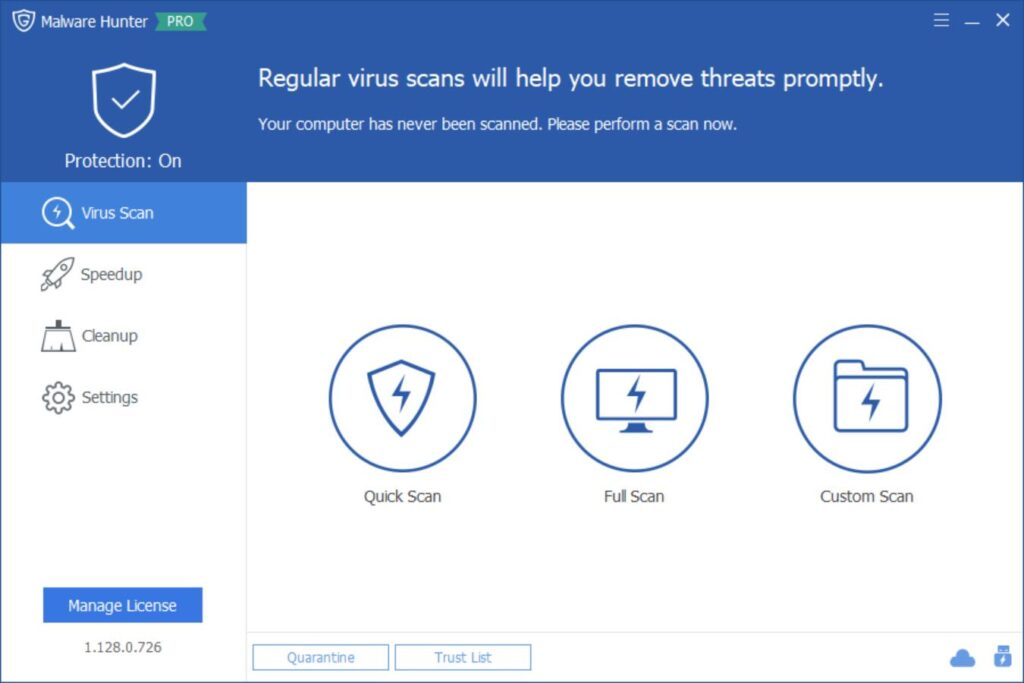
Quick Scan: For a quick check of the most vulnerable areas of your system, select the “Quick Scan” option. This scan is fast and can identify immediate threats.
Full Scan: For a thorough examination of your entire system, choose the “Full Scan” option. This scan is more comprehensive and may take longer, but it ensures that no malware is left undetected.
Custom Scan: If you suspect malware in specific areas, use the “Custom Scan” option to target those areas. You can select specific drives, folders, or files to be scanned.
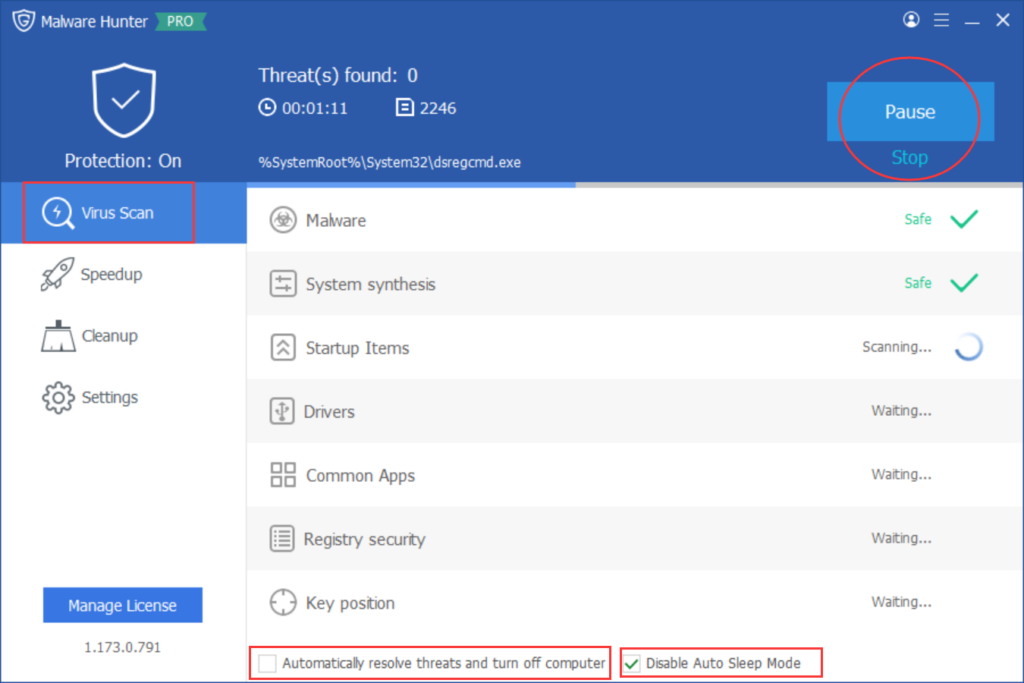
Select the appropriate scan mode based on your needs and await the results. During the scanning process, you can Pause or Stop the scan at any time. Below, there are checkboxes for additional settings: “Automatically resolve threats and turn off computer” and “Disable Auto Sleep Mode.”
5. Resolve: Once the scan results appear, you can view the details and utilize the Trust List. Adding an item to the Trust List prevents it from being reported in the future.
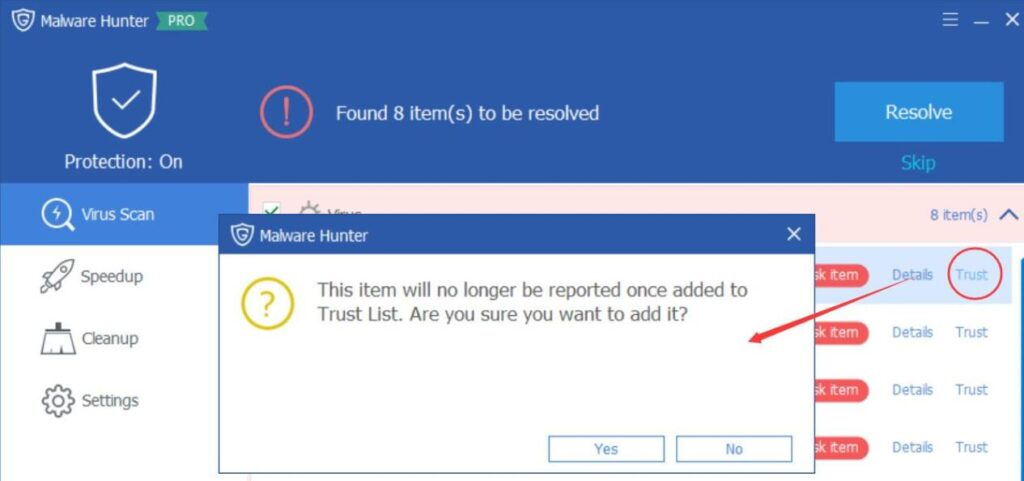
Check the viruses you want to remove and click “Resolve”.
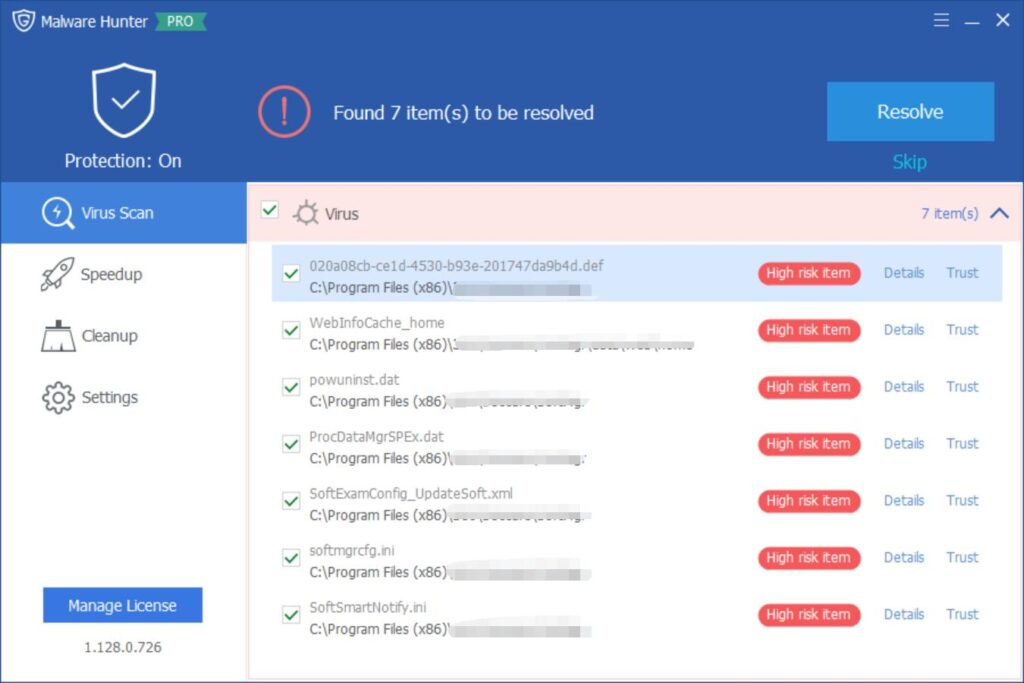
Click “Finish” or access the Log to review the process.
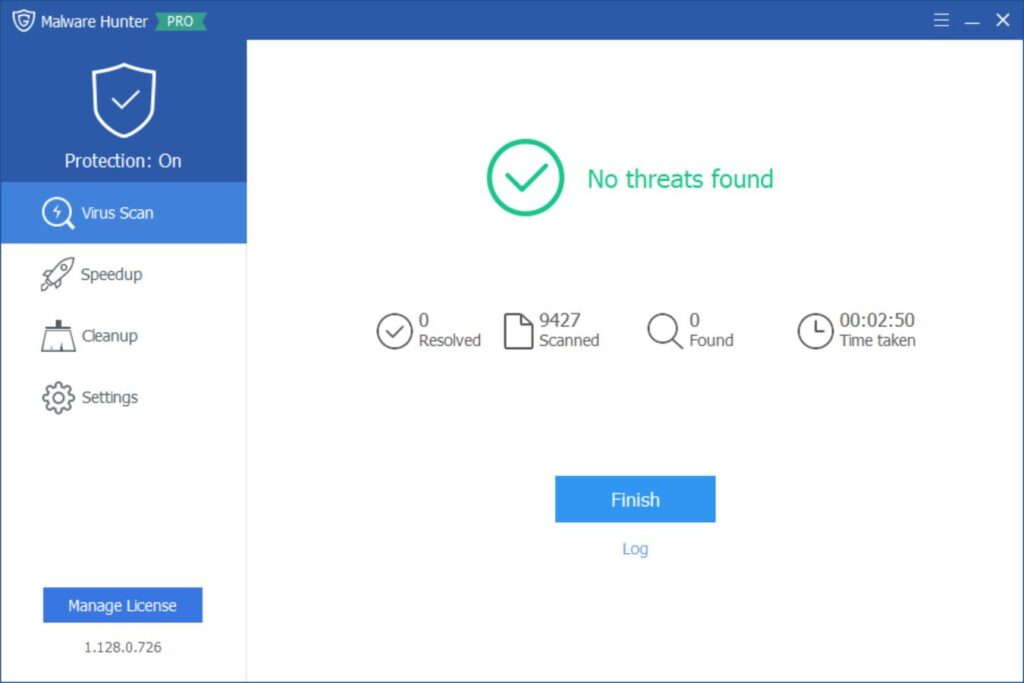
Malware Hunter is a powerful tool for detecting and removing malware from your computer. Its user-friendly interface, comprehensive scan modes, and real-time protection make it an excellent choice for both beginners and advanced users. By following the steps outlined in this guide, you can effectively use Malware Hunter to keep your system safe and secure. Regular updates and maintenance will ensure that your computer remains protected against the latest threats, allowing you to enjoy a smooth and worry-free computing experience.
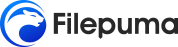
Leave a Reply